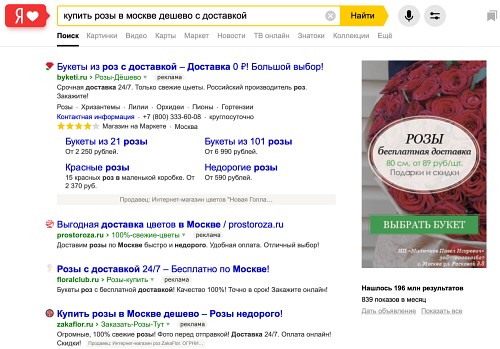Display problems
- Ad is not displaying
- We added a new status: “Not enough statistics to forecast traffic”
- How to get more impressions
- A notice appeared on my ad
- An age restriction appeared on my ad
- Favicons in ads
- SERP layouts
- Displays stop in distributed mode
- Can I display a Search banner and a Text & Image Ad at the same time?
- Other questions about impressions
- Have questions?
Ad is not displaying
An ad that has passed moderation is usually not served because:
Paying an invoice at zero balance.
Enabling a campaign or individual ad.
Changing the campaign settings, ad group settings, or strategy.
Changing these settings may affect impressions:- Start date: If the start date was set to a later date, and you set the current date.
- Impression schedule: If there were no impressions at the checked time before, but now there should be impressions.
- Display regions: If you enabled new regions and are testing ad impressions in one of the regions.
- Strategy: If the impressions were disabled on search, but now you have enabled them.
Passing moderation.
If you changed the ad, the search results will show the new version only after moderation is successful and activation is complete (up to 180 minutes under clause 3.12.1 of the Ad serving rules).
The activation process begins after the ads are checked and approved.
Any ads that are stopped or belong to a stopped campaign are only sent for activation after they are enabled. For example, if the campaign was moderated at 12:00, but the ads were enabled at 13:00, the activation time must be counted from the time the ads were enabled.
Stopping or resuming impressions using site availability monitoring.
- “Your weekly budget has temporarily suspended impressions for this ad”
- “Impressions paused by daily budget restrictions”
- “Impressions suspended by shared account daily budget limit”
- They promote the same or similar products and services advertised and sold in the same region.
- They are placed with the same or overlapping keywords.
- They contain links to the same or similar advertiser sites.
- Negative keywords used for a keyword, ad group, or campaign have stop words (most often, a preposition) used in the keyword
-
For example, you set the keyword homes for sale and the negative keyword -!for. In this case, you'll have no impressions for homes for sale, but still have impressions for home sales (without the preposition).
We recommend that you remove prepositions from your negative keyword list.
If the negative keyword -!for is among shared negative keywords in a campaign or ad group, instead of deleting it, you may use "+" in front of it: homes +for sale. In that case, the negative keyword -!for is ignored for this keyword, and the impressions for keywords with this preposition will run as expected.
- Negative keywords contain numbers with two or more delimiter points
-
Yandex Direct processes only the first point inside the digit sequence, and the next points are replaced by a space.
For example, the keyword protective sleeve -6.236.003 is equivalent to the keyword protective sleeve 003 -6.236, and you'll have impressions for the query protective sleeve 003.
- Negative keywords contain operator-modified words or keywords that exactly match the advertiser's keyword
-
For example, you set the keyword Moscow exchange and the negative keyword -"Moscow exchange". In this case, you'll have no impressions under the exact query Moscow exchange. However, you'll have impressions under Moscow exchange schedule.
Or you set the keyword chop saw and the negative keyword -"chop chop". In the negative keywords using the operator
" ", repeated words are merged together (into -"chop" in this case), and you'll have no impressions for the query chop saw. - Legal restrictions on ad serving: both the impressions on search and in ad networks are limited.
- Restrictions for tragic or adult subjects: no impressions in ad networks.
- Restrictions on impressions based on user interests and audience selection criteria: no impressions in ad networks based on behavioral targeting and retargeting.
Check the balance on your shared account or campaign account.
Perhaps your account ran low or ran out, although the statistics doesn't show any spending. The report statistics and account balance are updated at different times, and the values might differ for an active campaign, especially if the campaign spending is high.
Statistics in different Yandex Direct reports are also updated at different times. Report Wizard provides the most up-to-date information.
Hence when you viewed the statistics, you could had already spent the money, but the data on impressions, clicks, and costs hadn't been updated in the reports yet.
Before starting to analyze costs using reports, be sure that the data is up-to-date: the data update time is shown in the lower-left corner of the report (Updated label).
If you changed settings for your campaign, strategy, or ads, impressions will follow previous settings during the activation period: the system needs some time to apply the changes. The activation can take up to 180 minutes, see clause 3.12.1 of the Ad serving rules.
Activation also starts after money is credited to the account if the balance was zero and the campaign was inactive.
If you made such changes over the past 180 minutes, wait until activation is complete.
Impressions on the first page might not run if you manually set bids for keywords at a level below the minimum CPC (the “Manual bid management” strategy is running) or the system set bids that low when running automatic strategies (see clause 3.10.1 of the Ad serving rules).
You can check if the ads are served on other pages. To do this, go to the search section with the number of results and click Show all (next to the Place ad link). This will open the page with all the ads shown for the query.
Evaluate the ratio of your daily budget or account balance to the bids. If they are used up in only a few clicks, impressions might be unstable.
It's better to increase your budget or decrease your bids.
The ad won't be served until it fully passes moderation.
If you made changes to an ad and it was submitted for moderation, but didn't pass moderation completely yet, then the old version of the ad is displayed (even if you can see the new ad version in the interface).
Until the new version of the ad fully passes moderation and activation is complete (up to 180 minutes under clause 3.12.1 of the Ad serving rules), the previous version is served, and the Yandex Direct interface shows the warning under the ad or group: “Previous version of the ad is running”.
Site monitoring tracks the site availability by only requesting its home page. Ads are suspended if the site is unavailable for at least 15 minutes or more. Impressions resume automatically when the site is back online.
The home page is monitored several times a day automatically. The frequency of checks depends on the site traffic. You can't manually specify their exact number or timing.
If the site is unavailable during the check, it's not disabled until the bot returns to the page to make the second check. If the site is still unavailable at that time, impressions are stopped.
After the ad is disabled, site monitoring continues. If the site becomes available at a future check, impressions resume.
If your site becomes available but impressions are not resumed, please wait: the bot will crawl the site and resume impressions.
If the site is back online for a while already, but the bot doesn't resume impressions, you can disable monitoring in the campaign settings.
Mozilla/5.0 (compatible; YandexMetrika/2.0; +http://yandex.com/bots yabs01). This information is needed so our technical experts can discover the causes of the situation.Access logs are text files used by web servers to record the site access requests. One server request is recorded per line in the file.
Logs are used to collect the site statistics and detect possible site abuses.
To get this information, please contact your webmaster.
If you see these warnings, change your campaign budget settings to resume impressions.
Check the status of your campaigns and ads. You may have manually stopped the campaign or ad, which is why the ad is not served. Click Resume impressions.
Check the status of the ads on the campaign page: perhaps, all or part of your ads are on the Stopped tab. According to clause 3.5.8. of the Yandex Direct service offer, the bot may stop the ads while they are being moderated.
After the ads are approved by moderators, they remain on the Stopped tab until you manually resume impressions.
Check the time targeting schedule based on the time zone you selected in the campaign settings. To do this, go to the Edit campaign page and expand Impression schedule.
Check the campaign start date in the settings and change it if necessary.
If a keyword has a bid sufficient for serving on the first page, but you can't find your ad in the search results for the query, your ad might be similar to another ad (see clause 3.11 in the Ad serving rules).
If your ad is found similar to others, it might not be shown. The search results show the ad that has the best combination of click-through rate (CTR), quality coefficient, and bid per click.
If you suspect that your ad was found to be similar to other ads, you can check it by sending a request to the customer service department using the feedback form.
Yandex Direct protects ads from fake clicks. Those clicks that are identified as invalid at the first stage of checking (online filtering) are filtered automatically. You don't pay for them.
Campaign statistics are always double checked (offline filtering): the system analyzes the clicks previously counted in the campaign statistics after the online filtering. Some clicks may also be filtered as a result of the second check. You can view the number of clicks filtered by the anti-fraud system over a certain period in Report wizard (Invalid clicks) row.
If any invalid clicks are found at the second check, you get refunded for them. You'll be notified about this at the email address specified in the campaign settings.
Clicks are analyzed for a large number of parameters, so the decision about their integrity is made with a small delay. While checking validity, the system "reserves" the amount equal to the cost of the click that is being checked. Yandex Direct interface shows no debit transaction at this point.
In the case of fraudulent activities, the number of "bad" clicks can be many times higher than "good" clicks. Therefore, at some points the total "reserved" amount reaches the campaign's account balance. At this point, the system decides that the account ran out of money and stops impressions. After all the fraudulent clicks are checked and invalidated, the money is released and impressions resume.
Open Report Wizard and estimate the number of registered and filtered clicks for a given day. If the number of filtered clicks is much higher than the number of counted clicks, evaluate the expected cost of those clicks. To do this, multiply the number of filtered clicks by the average CPC. Compare the balance on your campaign account or shared account with the expected spending on filtered clicks.
To minimize the number of stops due to invalid clicks, try to reduce the bid or top up your campaign account with a higher amount (you may also set a higher limit for the shared account daily budget, if any). This way you can ensure that you have enough balance to continue impressions in case of temporarily reserved money.
Check which display region is set in your campaign or ad group settings.
For example, if the keyword is: buy house in Moscow Region, and only Moscow is set as the display region (without the Moscow Region), then the ad is not served.
Make sure to check whether you enabled Advanced location targeting in your campaign settings. If it's enabled, we recommend that you disable it.
For more information about the effect of combined location settings on ad positioning, see the post.
In your campaign or ad group settings, you can use negative or excluding bid adjustments for specific audiences. Probably you are subject to such adjustments and can't see your ads in search results.
Check that the region that is set or selected in your browser settings is included in your ad display regions.
Check that your city is not excluded from the campaign's geotargeting.
For example, if you check impressions in Moscow, and the impressions are set for the Moscow Region that excludes the city of Moscow, you'll have no impressions in Moscow.
Check whether the keyword is related to a tragic subject.
If yes, then enclose all the keywords in quotes. In this case, the ads will be served on search, but only for queries that exactly match the keyword (without any additional words). For more information, see this section.
Ads with the subject “Betting offices” are not served in search results in Russia, only on content sites.
In the Republic of Belarus and Republic of Kazakhstan, ads on this topic can be served.
If your ad subject relates to betting offices and impressions are targeted to Belarus or Kazakhstan, but your ad is still not served, send a request to the customer service department using the feedback form.
Make sure that with the Manual bid management strategy your impressions are not disabled in search results.
In this case, ads or groups can be recognized as similar to other ads or ad groups (see clause 3.11 of the Ad serving rules).
If your ad is found similar to others, it might not be shown. The search results show the ad that has the best combination of click-through rate (CTR), quality coefficient, and bid per click.
Check your keywords.
For example, if the keyword contains a Latin letter and the query is all-Cyrillic, the ad is not served (most often this occurs with the Cyrillic letter С).
If the above reasons don't apply to your case, contact the customer service department.
We added a new status: “Not enough statistics to forecast traffic”
Ad groups marked "Rarely served" have very few impressions or are not being served at all.
Before assigning the “Not enough statistics to forecast traffic” status, the system evaluates the accumulated impression data for the ad group. This process updates automatically. The system periodically tries to serve ads from this group. If the number of impressions in an ad group increases, then it becomes active again.
Bid forecasts and statistics for ad groups with this status are not available for 28 calendar days. Accumulated statistics can be seen in Report Wizard.
You can increase impressions by improving your ad group settings. Below we listed our recommendations, from the most important to the least important one.
- Select different keywords
-
Perhaps your keywords aren't used often in search queries or are too specific for impressions in ad networks. Try adding other keywords or make sure that operators or negative keywords are not limiting your keywords more than necessary. We recommend that you use Keyword planner to create a list of keywords. You can see how many people search for a given keyword every month, and look up similar queries.
- Combine keywords
-
Keywords that are not used frequently can be combined into one ad group so that together they can receive enough traffic to remain active. Using templates, you can create unique ads for each keyword. With the use of URL parameters like
{keyword}or{param1}and{param2}, you can create separate landing pages for users that come to a site who clicked through on one ad but searched for different keywords. Learn more - Edit your retargeting list
-
Your retargeting list may be too narrow. Very few users click through to your site due to your settings. Try changing your settings and broadening your target audience.
- Check your geotargeting settings
-
If you selected a particular city in your geotargeting settings, ads can only be served to people located or interested in that city. In some cities, there may not be impressions for a given keyword or Retargeting & Audiences option. Try adding nearby cities, or selecting the whole region or district.
- Increase maximum bids
-
Your competitors may have raised their bids, so your ad groups are losing auctions due to low bids or negative bid adjustments. For your ads to win auctions and get selected for impressions more often, increase your bids or cancel your adjustments.
- Select different keywords
-
It is possible that your selected keywords do not appear frequently in search queries, or are too specific for impressions in networks. Try adding other keywords or make sure that operators or negative keywords are not limiting your keywords more than necessary. We recommend that you use Keyword planner to create a list of keywords. You can see how many people search for a given keyword every month, and look up similar queries.
- Combine keywords
-
Keywords that are not used frequently can be combined into one ad group so that together they can receive enough traffic to remain active. Using templates, you can create unique ads for each keyword. With the use of URL parameters like
{keyword}or{param1}and{param2}, you can create separate landing pages for users that come to a site by clicking through on the same ad after having searched for different keywords. Learn more.... - Edit your retargeting list
-
Your retargeting list may be too narrow. Very few users click through to your site due to your settings. Try changing your settings and broadening your target audience.
- Add different mobile app categories
-
Yandex research shows that most of the users are interested in multiple categories at once.
- Check your geotargeting settings
-
If you selected a particular city in your geotargeting settings, ads can only be served to people located or interested in that city. In some cities, there may not be impressions for a given keyword or Retargeting & Audiences option. Try adding nearby cities, or selecting the whole region or district.
- Increase maximum bids
-
It is possible that ad groups are not winning auctions due to low bids or decreasing bid adjustments. By increasing bids and removing decreasing bid adjustments, you can ensure that your ads win auctions and are selected for display more often.
How to get more impressions
To increase the number of impressions for your ads:
Enable impressions in ad networks.
Change your impression schedule and expand your geography.
Check that your keywords are working. If you use operators incorrectly or have a lot of negative keywords, this will limit your impressions.
Enable autotargeting. Yandex Direct will use your ad text and the advertised site page to select relevant search queries and serve your ads to users who enter them.
Adjust your bids. Raising your bids allows your ads to win auctions more frequently and get selected for impressions.
Change the settings of your chosen strategy. For example, increase your budget if the limit you set doesn't allow you to win auctions.
You can also follow Yandex's recommendations for improving advertising performance.
A notice appeared on my ad
As required by law, notices are added automatically to the following ads:
Medical services
Medical products
Medicinal substances
dietary supplements
Infant formula and baby food
Products that resemble weapons
Financial services
Shared-equity construction and new construction projects
If the notice was added by mistake, let us know.
An age restriction appeared on my ad
The “16+” rating is added automatically to all ads for the products listed below:
- Games, music and movies
- concerts, shows, sports events and other entertainment events
- Print media (newspapers, magazines and books)
- programs on TV and radio
- Databases and computer programs
For subjects related to adult content, the “18+” label is added.
The “Consult a Specialist indication. Food for babies over 11 months old” is added by default to ads for children's food.
If your products are intended for other age groups (for example, six years or older), you can change the age restriction yourself on the campaign page.
Just click on the notification and select the appropriate value.
Such notices can't be removed if you are advertising mass media content. You can change the age restriction.
If you are not advertising mass media content and you believe the age restriction was added by mistake, let us know.
Favicons in ads
Your site's icon (favicon) can be added to Yandex Direct ads on the Yandex Search results page.
- At the URLs both with and without
www. - On the hosts with
HTTPandHTTPS.
A favicon is a small image displayed in a snippet in Yandex search results (including the ad section), next to the site address in the browser address bar, next to the site name in the Favorites or Bookmarks of the browser.
For more information about favicons, see Yandex Webmaster Help.
The image from your file named favicon is automatically uploaded as the favicon. This file is usually located in the root directory of the advertised website or is embedded in its HTML code. For instructions on installing the favicon, see Yandex Webmaster Help.
After you add a new favicon, it may take some time to update the information. This means that the changes are not immediately displayed in the output.
Size: 16 × 16, 32 × 32, or 120 × 120 pixels.
Format: ICO (recommended), GIF, JPEG, PNG, BMP.
For more information, see Yandex Webmaster Help.
In Yandex Direct, the favicon is added automatically from the organic search results. Check whether the favicon is in the root directory of the site. Otherwise, install it.
For more information, see Yandex Webmaster Help.
If you replaced the favicon that was installed previously or added a new one, it may take some time to update the information. This means that the changes are not immediately displayed in the output.
If you can't figure out how to install a favicon, please contact Yandex Webmaster support.
Check the favicon in the search results. To do this, enter the site domain in the search bar and look up search snippets.
If the organic search results (snippets not labeled as "Ad") show no favicon for the site, or the favicon is the same as for the ad and you want to display another favicon, contact your webmaster. After the desired favicon starts showing up in the organic output, the data is updated in Yandex Direct.
The favicon may fail to display if the site hasn't been indexed yet.
If you need additional help, please contact Yandex Webmaster support.
Yandex Direct does not guarantee that favicons will display for all ads (even if the favicon is correctly configured). Ads can be displayed without a favicon, this is normal.
If you replaced the favicon that was installed previously or added a new one, it may take some time to update the information. This means that the changes are not immediately displayed in the output.
If the favicon is installed correctly on every version of the site, and search results show the correct favicon for the site, but no favicon is shown for ads on search, contact us using the feedback form.
SERP layouts
The SERP layout technology makes a decision about the search results in each case regarding how the ads will look and be placed. The resulting version of the search results depends on the user and advertising subject. Each option for showing search results is a separate layout.
The SERP layout is matched to the user and ad subject. In each case, the system shows the variant of search output that strikes the balance between the user satisfaction and effectiveness for advertisers.
- Regular format
-
Ads are shown with all their extensions (sitelinks, contact information, display link). Callouts are only shown for the ad displayed in the top position.
- Exclusive placement
-
The largest and most noticeable ad format in search results. An exclusive placement ad occupies a single advertising spot above the search results,
For ads to be served in exclusive placements, they must include:- Sitelinks with descriptions (we recommend adding the maximum number of sitelinks with descriptions to improve your ad performance).
- Condition is met: Your bid and ad quality let you get the traffic volume of more than 100.
- Advertising in suggest
-
The ad appears under the list of suggestions when the user enters a query in the search bar. It's selected algorithmically based on the most likely search suggestion and displayed only if the ad message is highly relevant to the user query. After being shown in suggestions, the ad can also be displayed in the search results.
- Minimalist format
-
Ads are displayed without additional elements (sitelinks, contact information, display link). This design reduces the cost of an ad unit entry.
- Copying the ad from the top position
-
The ad selected for the top position in the Premium placement section may be also shown at the top of the Remaining positions section.
No, you can't disable specific SERP layouts. Impressions in layouts depend on additional elements in the ad: sitelinks, their descriptions, address and phone number, images, videos, and more. The more elements you add, the higher the chance that your ad shows up in every SERP layout.
Impressions in layouts depend on additional elements in the ad: sitelinks, their descriptions, address and phone number, images, videos, and more. The more elements you add, the higher the chance that your ad shows up in every SERP layout.
You can use bid adjustments to increase the probability of being served in the premium single template or in autofill suggestions.
Yes, you can view statistics on impressions in the premium single template or in autofill suggestions using the Type of placement cross-section in the Report Wizard.
Displays stop in distributed mode
In distributed mode, ads are served in a way that spends the daily budget evenly throughout the day or during the period specified in time targeting. If your budget is not enough for continuous impressions, your ads will get paused periodically.
You can see the distribution of sessions itemized by hour in the “Yandex Direct, summary” report of Yandex Metrica. If the report shows that ad impressions are irregular, with very short periods, and you run out of the daily budget fast, it means you can't distribute your impressions in an optimal way with the current system settings. Increase your daily budget, change bids, or switch to a weekly budget.
Can I display a Search banner and a Text & Image Ad at the same time?
If the “Search banner” and “Text & Image Ads” campaigns use the same keywords, both ads can be displayed for the same search query.
Other questions about impressions
If you still have questions about impressions, you may find answers below.
Select a question:
It depends on the SERP layout chosen.
Read more about SERP layouts.
When a user enters a query into the search bar, they see a list of suggestions for their query. This list might also display a Yandex Direct ad.
In this case, the ad is displayed in the minimalist design. It's selected based on the most likely search suggestion and displayed only if the ad is highly relevant to the user query.
You don't need to set up anything else for impressions in search suggestions: that's a completely automatic placement option.
The ad gets promoted to the search suggestion from the premium placement and receives more traffic compared to the top of Premium placement.
We don't guarantee that your ad appears in search suggestions if it's at the top of Premium placement. Impressions in the search suggestions depend on additional factors: high CTR forecast for the selected ad, high enough bid, and others.
In the statistics, they are displayed as the Premium placement impressions, since the ad from the top of premium placement gets promoted to the search suggestions.
No, the placement is fully automatic and can't be disabled.
However, we carefully monitor the quality of such impressions (relevance, time spent on the site after ad click, CTR) so that they don't impair effectiveness of your ads.
Currently, the CTR of ads in search suggestions is about 16%.
Ads are selected based on the most likely search suggestion rather than the query typed by the user.
For example, the user is typing credit card ba and sees the suggestion credit card bank of america (and the related ad). However, if you open the search results for the credit card ba query, the ad isn't shown.
Yandex Direct ads are shown in the section with the map along with information from Yandex Business (images, address, reviews) if one of the following conditions is met:
- You added a company from Yandex Business and enabled the option Show photos, user rating, and reviews of your business on Yandex Maps in the campaign settings.
Company's contacts are added to the ad, and the following conditions are met:
- The company is published in Yandex Business.
- The address, phone number, domain, and name of the company in Yandex Business completely match the contact information.
- The option Link your business by vCard and show photos, user rating, and reviews on Yandex Maps is enabled in the campaign settings.
- Why doesn't my ad show up in the section with the map, even though all conditions are met?
-
Not every query triggers an impression in this section. The section is used when the user needs to see a company's exact address (for example, when they search for a cafe, dry cleaner, bar, car wash, or beauty salon). We don't guarantee ad impressions in this section.
Click . Choose:
- In the Campaign Wizard: Product campaign. Create ads from a feed or site.
- In Expert mode: Product sales:
- Unified performance campaign. Create product ads from a feed or site or text & image ads with prices and images.
- Manual ad setup to create text & image ads with prices and images.
When creating campaigns for the product gallery, you can use feeds in the following formats: YML, Google Shopping, XML, and CSV.
The images.yandex.com platform is both a content site and search site.
Search ads are displayed for a search query when the user hovers over an image or clicks on it.
Content ads are selected according to user interests and shown in separate sections between images.
Perhaps the ad was shown as part of an experiment.
We regularly test new ad formats, adding various design options and ad elements. This helps us make the ads appealing to users and more effective for advertisers and ad sites.
We run experiments in Yandex Direct on a regular basis, but only on queries rather than entire ad campaigns. The experiments can't affect your placement performance. You can't opt out of an experiment: see clause 5.7 of the Ad serving rules.
A separate auction is run for each ad unit, with several such units placed on the same site.
This means that the same ad can win multiple auctions and be shown in different units on the same page.
It's not possible to control impressions in this case — this is due to the technical peculiarities of the system, which depend on the site settings among other things.
This doesn't affect ad costs in ad networks or campaign performance.
If the city in the geotargeting settings is the user's city, then the ad might show the name of this city in ad networks.
You can't disable the city display in your ad served in ad networks.
If you meet the audience selection criteria set for your ads, or type in a search query corresponding to a keyword, and then open a YAN site or ad exchange site, the ad might not be displayed.
The system may consider that there are other subjects (other ads) that the user has been interested in more. If you see ads from your competitors, it means that for this ad network site the competitors' ads have a higher click probability than your ads.
The system controls the algorithm of ad selection for a specific user in ad networks. Each impression depends on many factors: competitive situation, number of sites of relevant subjects and interested users, bid per click, and others. After the ads are selected, the system builds a real-time click probability forecast for them and makes an impression decision based on this forecast.
Select the question you are interested in:
Whether an additional title is displayed depends on the actual width of the titles in pixels rather than the number of characters in them. The overall limit on ad width on search is 517 pixels. Since some characters are wider than others, and word highlighting used on search also increases the character width, the additional title might not be displayed, although the number of characters for both titles doesn't exceed 56.
Use the ad preview window in the Yandex Direct interface to check whether the additional title is going to be shown. If the additional title is not added on the ad preview, it will also be omitted in the search results. We recommend that you shorten one of the titles.
When you use an ad template, a specific keyword is shown in the ad title in the preview window. The additional title also depends on the total width of the resulting title in pixels, and the title width might be different for every keyword.
In this case, you can only use the search results page to check whether the additional title is shown for a specific keyword.
Search results might look different from the preview because the bold highlighting used in search results might increase the title width. No title is added in this case.
The additional title might be displayed in some ad unit formats.
Select your current issue:
- The user opened a YAN site page in the browser tab when it hasn't yet been added to the disabled list.
- Ads on search were generated and your ad was selected for display.
- The user didn't close or reload the tab for a while;
- A few hours or days later, the user opened this tab again, scrolled the page down to the ad unit, and clicked the Yandex Direct ad.
We have updated the rules for blocking YAN sites. Now the ad will continue to be served in ad networks, on Yandex sites, and Turbo pages automatically, even if their URLs are in the blocked list.
After you add a site to the disabled list, ad impressions continue on this site until the activation is complete.
The system needs some time to apply the changes. Activation can take up to 180 minutes, see clause 3.12.1 of the Ad serving rules. That's why impressions on the disabled site might continue for up to three hours.
Impressions and clicks are counted when they actually occur.
Even if you added Yandex services in the .ru domain to the list of disabled sites (images.yandex.ru, collections.yandex.ru, and uslugi.yandex.ru), impressions might continue in other domain zones (.com, .com.tr, .il, and others).
Add all the domain zones to the disabled list.
- The user opened a Yandex search page (or YAN site page) in the browser tab when the campaign was still active.
- Ads on search were generated and your ad was selected for display.
- The user didn't close or reload the tab for a while;
- A few hours or days later, the user opened this tab again, scrolled the page down to the ad unit, and clicked the Yandex Direct ad.
- The user opened a Yandex search page (or YAN site page) in the browser tab when the campaign was still active.
- Ads on search were generated and your ad was selected for display.
- The user didn't close or reload the tab for a while;
- A few hours or days later, the user opened this tab again, scrolled the page down to the ad unit, and clicked the Yandex Direct ad.
- The user opened a Yandex search page (or YAN site page) in the browser tab when the campaign was still active.
- Ads on search were generated and your ad was selected for display.
- The user didn't close or reload the tab for a while;
- A few hours or days later, the user opened this tab again, scrolled the page down to the ad unit, and clicked the Yandex Direct ad.
The system needs some time to apply the changes, including the campaign stop command. Activation after stop can take up to 60 minutes, see clause 3.12.1Ad serving rules . That's why impressions might continue for up to one hour after the campaign is stopped.
Take note of activation time if the stop was at the end of the day. For example, if the stop was at 23:30, it's allowable to have impressions data in the next-day statistics (activation might have been running until 00:30).Impressions and clicks are counted when they actually occur.
The system needs some time to apply the changes, including the campaign stop command. Activation after stop can take up to 60 minutes, see clause 3.12.1Ad serving rules . That's why impressions might continue for up to one hour after the campaign is stopped.
Take note of activation time if the stop was at the end of the day. For example, if the stop was at 23:30, it's allowable to have impressions data in the next-day statistics (activation might have been running until 00:30).
Impressions and clicks are counted when they actually occur.
When you change the time of impressions in the time targeting settings, keep in mind that impressions in the new time ranges might not start immediately.
The system needs some time to apply the changes. Activation after the impression is stopped can take up to 180 minutes, see clause 3.12.1 of the Ad serving rules. That's why impressions might follow the old schedule for up to three hours since the changes are made.
For example, the campaign has a time targeting of 8:00-22:00. At 18:00, the impression range was changed to 8:00 — 20:00. Activation of the changes may take 3 hours: hence impressions might run until 21:00.
Impressions and clicks are counted when they actually occur.
Yandex Direct statistics shows data for the Moscow time zone. If the time zone selected in the time targeting settings differs from Moscow, your statistics might show impressions for disabled days.
For example, the following time targeting was set for the campaign: working days, 0:00 — 24:00, Yekaterinburg time zone is selected (+2 hours to the Moscow time). The statistics show impressions on Sunday.
Such impressions belong to the period when a new day has already begun in Yekaterinburg (Monday), but it was still Sunday in Moscow. It means that the impressions were run between 22:00 — 24:00 Moscow time.
In this case, the system might run out of daily budget within those 2 hours and start spending another budget when a new day begins in Moscow. The daily budget is also spent according to the Moscow time zone.
This is possible with any attribution selected in the report, except the Last click.
For example, if the attribution model last click from Yandex Direct is selected, the report includes all the user sessions from other sources, if they were once preceded by a session from a Yandex Direct ad.
If you use the Last click attribution model, check whether you have any sessions after you stop the campaign.
- The keyword from the search query and the negative keyword belong to different parts of speech.
-
For example, the words moon and moony refer to different parts of speech. Hence if you add the word moon to the list of negative keywords, the ad will be displayed for the queries with the word moony.
- The negative keyword uses the quotation mark operator.
-
The operator
" "locks the number of words in a keyword. In this case, you won't get any impressions for the query that consists only of this negative keyword.Let's say the search query is buy phone cheap, the negative keyword is "cheap", and the keyword is buy phone. Impressions are disabled only for the query cheap. An impression for the query buy phone cheap is considered valid.
The system needs some time to apply the changes. Activation after editing the list of negative keywords can take up to 180 minutes, see clause 3.12.1 of the Ad serving rules. That's why impressions for queries with the previous negative keywords might continue for up to three hours.
If a negative keyword is used in a keyword, the impression is considered valid, since the negative keyword is ignored in this case.
For example, a negative keyword photo is added at the campaign or ad group level, and the keyword is sliding wardrobe with photo cheap. In this case, the ad can be displayed for queries like buy sliding wardrobe with photo cheap.
If a negative keyword is used in the keyword with the ! operator, the ad can be shown for the queries with this negative keyword.
For example, you added !moon as a negative keyword at the campaign or ad group level, and your keyword is travel. Since the ! operator used with a negative keyword locks the keyword form, impressions and clicks for the queries like trips to Jupiter moons are considered valid.
For more information about using operators with negative keywords, see Using operators in negative keywords.
If you see that an ad is displayed for a query that includes your negative keyword, and the above cases don't apply, write to us using the feedback form.
Geotargeting for the campaign is set for the city of Tver, extended geotargeting is enabled, and the keyword is amusement park Moscow.
You'll get no impressions for the keyword in that case. The region listed in the keyword does not correspond to any of the selected display regions, so your ad will not be served if extended geotargeting is enabled. To start serving these ads, you must disable extended geotargeting in the campaign settings.
For more information about how to combine geotargeting and keyword settings to get valid impressions, see Geotargeting.
- Travel and leisure (hotels, bus tours, trip packages, transit tickets, children's camps, and day trips, vacation reviews).
- Categories that require documents to get advertised (medicines, medical devices and services, pharmacies, dietary supplements, detective work, pyrotechnics, finances, insurance, and items resembling weapons).
- Categories that require documents to get advertised (medicines, medical devices and services, pharmacies, dietary supplements, detective work, pyrotechnics, finances, insurance, and items resembling weapons).
The ad category is determined automatically based on its landing page, title, text, and sitelink descriptions.
If your ad belongs to one of these categories, it will only be displayed in the regions you set in the campaign or ad group settings.
See also Advertising rules and requirements.
- One expanded ad and 1–3 ads with the minimalist design.
- One regular ad and multiple ads in the minimalist design.
Perhaps you have a campaign or ad group that uses a similar or broader keyword.
For example, if you get impressions for buy cheap smartphone in Moscow, some other campaign or ad group uses a broader keyword like buy smartphone. Such an impression is considered valid, because the search query buy cheap smartphone in Moscow is nested in the keyword buy smartphone.
Please also keep in mind that the ad with the best overall score is selected for display. The score is based on the bid, quality coefficient, and CTR forecast.
If you made changes to an ad and it was submitted for moderation, but didn't pass moderation completely yet, then the old version of the ad is displayed (even if you can see the new ad version in the interface).
Until the new version of the ad fully passes moderation and activation is complete (up to 180 minutes under clause 3.12.1 of the Ad serving rules), the previous version is served, and the Yandex Direct interface shows the warning under the ad or group: “Previous version of the ad is running”.
If you changed the ad, the search results will show the new version only after moderation is successful and activation is complete (up to 180 minutes under clause 3.12.1 of the Ad serving rules).
The activation process begins after the ads are checked and approved.
Any ads that are stopped or belong to a stopped campaign are only sent for activation after they are enabled. For example, if the campaign was moderated at 12:00, but the ads were enabled at 13:00, the activation time must be counted from the time the ads were enabled.
Yandex Direct ads served on search are labeled as Ad. Check for this label next to the ad. If there's no Ad label, you are probably seeing your site in the normal (organic) search results.
Ads can display without additional elements (sitelinks, vCard, display domain), even if these elements were set up.
An ad in the expanded format can be displayed with 2, 4, 6, or 8 sitelinks: it depends on the matched SERP layout rather than the number of sitelinks added to the ad.
We don't guarantee that all the elements are displayed. Your ads may be served with all their elements or with the minimalist design, meaning without images, sitelinks, vCard, and some other elements. You can't opt out of this display format: see clause 5.13 of the Ad serving rules.
We constantly test many variants of search results, accounting for different search scenarios. Therefore, ad impressions adapt to the suggested SERP layouts.
We regularly test new ad formats, adding various design options and ad elements. This helps us make the ads appealing to users and more effective for advertisers and ad sites.
We run experiments in Yandex Direct on a regular basis, but only on queries rather than entire ad campaigns. The experiments can't affect your placement performance. You can't opt out of an experiment: see clause 5.7 of the Ad serving rules.
This depends on the search result variant (SERP layout).
We are continually testing many search result variants in different search scenarios. This means that your ads may be displayed with any matching SERP layout.
In the given layout, the ad in the first position of the premium placement is shown in expanded format.
If you added 8 sitelinks to the ad, the expanded ad may be displayed with any number of sitelinks. This depends on the matched SERP layout rather than number of sitelinks in your ad.
If an ad wasn't served with an expanded layout, it means that the system selected a different SERP layout (with the best combination of CTR forecast, quality, cost, and user metrics).
When you set the bid above 100 as recommended to attract traffic, your ads are included in SERP layouts and auctions to bring the relevant amount of traffic, but only when the system selects the ads for display.
When you enable the company card, the system runs two actions: disables the vCard and enables the company.
This may take different amounts of time (disabling of the vCard may take less time), and the ad might display without the contact information for a while.
We recommend that you wait until the activation is complete and check the ad again.
- You activated Target Call in Yandex Metrica.
- You use a call tracking analytics number in the campaign.
http://yabs.yandex.ru/count/…(from search results).https://an.yandex.ru/count/…(from ad networks).
Copy the link from the ad title and send it to the customer service department using the feedback form.
We'll find the ad in the system and check it. To copy a link, right-click the ad title and select Copy Link.
Check the statistics to see if the ad displays an image. To do this, go to Report Wizard, select the Formats cross-section, and set up a filter by ad number and ad site type (ad networks).
It's normal that ads are served without images sometimes. Reasons for serving an ad without an image:
The ad site doesn't support ads with images.
According to the Ad Serving Rules, the ad can be served with or without images.
The ad site doesn't support widescreen images.
Create ads with different image formats in the same ad group.
- The system sometimes displays an ad without an image to run a test. Sometimes the version without an image turns out to be more appealing to users.
Yandex Direct doesn't guarantee that the image is added for every impression. The system may show an ad without an image sometimes.
To make it more likely that your ads are served with images on all the available content sites, we recommend that you create two variants of each ad. One with a standard image size, and the other with a wide-format image size. Read more in Images in ads.
We also recommend that you create image ads. You can create them in the adaptive format to suit different placements: this greatly increases the probability of a broader reach in ad networks.
If the statistics contain no impressions with images, write to the customer service department using the feedback form.
Image ads, the system can automatically adjust the image size depending on the ad site requirements.
An image might be zoomed or cropped proportionally (by no more than 25% and only relative to the center). This depends on the settings of the ad site that displays the ad. When displayed, the size can be from 37.5 to 480 pixels on one side.
The system automatically determines the format suitable for an ad site. You can't disable a certain image format separately. An ad can be served either with or without an image.
The image may be reduced or cropped to fit in an ad unit on a particular site, even if the campaign has an ad with an image in a different format that won't be cropped in the same ad unit. Use the smart centers setting to ensure correct cropping.
If your site domain is not displayed correctly in your ad in search results, write to the customer service department using the feedback form.
If the above reasons don't apply to your case, write to the customer service department using the feedback form.
http://yabs.yandex.ru/count/…(in search results).https://an.yandex.ru/count/…(in ad networks).
Select a question:
In Yandex Direct, bids don't buy positions for you, but traffic volume.
We don't guarantee that your ad will be displayed at a certain position. Bids let you get traffic volume rather than position in search results. The same position in search results might bring different amounts of traffic. Traffic volumes and positions can't be exactly correlated together.
Traffic volume is also affected by the ad layout, as well as the number and design of other ads in the ad unit.
Ad positions are affected by user behavior. Those are individual parameters of each specific impression. For example, you often view search results to check the position of your ad. The algorithm starts predicting a low click probability for the ads of this category, and won't show you this ad in premium placement.
Increase your bids and revise your campaign settings to get the desired traffic volume.
The system doesn't guarantee impressions at a certain position, even if you set a bid meeting the traffic volume of 100% (or a higher bid).
Bids compete for the traffic volume, regardless of position. The following ads are better positioned in the search results:
- Ads containing additional information, images, or other ad elements.
Double check your strategy. Automatic strategy sets bids for keywords automatically. It provides a high traffic volume for keywords with a high CTR forecast and often adjusts bids for optimal results.
You can also use Manual bid management. In this strategy, the field for entering the CPC bid is displayed instead of priority. The bids should be about 100% to get to the top of premium placement and about 75% to enter premium placement. To be shown on the first page of search results, set the bids so that your keywords can win the bids for premium placement. Use values in the columns Bid forecast and Click price.
Read more about traffic volume and bids.
Read more about Yandex Direct auction.
Read more about calculating bids on search.
To lower your bid, follow the recommendations in the Forecasted bid is too high section.
Revise your campaign settings to lower your forecasted bids. The higher is the CTR of your keyword, the lower is your entry threshold into premium placement.
Set the bids you are ready to pay for the click. Don't set high bids expecting a lower debited cost: the auction is continuously shifting.
On Yandex search, ads are served for search queries containing whole keywords that you specified.
For example, if you set the keyword tours to mars, we will show your ads for the search queries tours to mars, discount tours to mars, tours to mars deals, reserve tours to mars, and so on, but we won't show them for tours to the moon or is there life on mars.
When serving ads on ad networks, the system automatically selects ads that have the keywords that match the subject matter of the content site or the interests of a user. For example, an ad about tours to Mars might be displayed on a page about traveling, or shown to a user who is interested in flights to Mars.
Select a question:
- Search query — the search terms entered by the user.
- Targeting criteria — the criteria used to serve the ad (keyword, autotargeting, or dynamic text ad targets).
- Type of matching— the type of matching between the original keyword and the keyword that triggered the ad.
- Matched keywords: The keywords selected automatically using autotargeting or dynamic text ad targets.
Your ad can be triggered by nested queries. The as shows up in search results if the query includes the keyword you specified.
For example, if you set the keyword tours to mars, we will show your ads for the search queries tours to mars, discount tours to mars, tours to mars deals, reserve tours to mars, and so on, because those queries contain the source keyword.
Perhaps another campaign or ad group has a similar ad, but a different keyword has been set for it.
If the system determines that an ad matches the user's query, the ad can be displayed even if the query doesn't include the specified keywords.
Autotargeting is an ad serving technology that is not based on keywords. It analyzes data in the ad and on the landing page and determines whether the ad matches the search query, user interests, or website content.
In the Search queries report, under Type of impressions criteria you can see whether the ad was served for a keyword or under autotargeting.
Ads can be served for both keywords and automatically determined synonyms for the keywords: see Ad Serving Rules.
You can use the Search queries report to evaluate impressions by synonyms: in the Match type column, you'll see the relationship between the source keyword and the keyword that triggered the ad.
For example, bound is a form of the word bind. Therefore, an ad with the keyword buy bound hoops can be shown for the query buy bind hoops.
You can use special operators to lock a specific word form.
If you changed the ad, the search results will show the new version only after moderation is successful and activation is complete (up to 180 minutes under clause 3.12.1 of the Ad serving rules).
The activation process begins after the ads are checked and approved.
Any ads that are stopped or belong to a stopped campaign are only sent for activation after they are enabled. For example, if the campaign was moderated at 12:00, but the ads were enabled at 13:00, the activation time must be counted from the time the ads were enabled.
Have you figured out why the ads are not served?
If you see that the ad is displayed for a query that's not in your keyword list and the above reasons don't apply to your case, contact the customer service department using the feedback form.
http://yabs.yandex.ru/count/…(from search results).https://an.yandex.ru/count/…(from ad networks).
You can add individual words or keywords from search queries to the list of negative keywords .
You can also use special operators to lock a specific word form or number of words in a keyword.
Select a question:
Highlight means making the keywords bold in the title and text of ads in search for a specific query. Highlight can be used not only in the ad title and text, but also in the domain name.
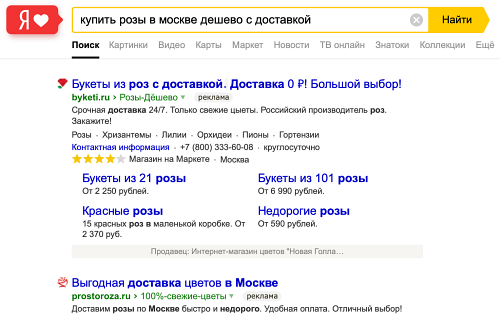
The keywords that are not part of the query may be highlighted in the ad, if they are synonymous or context-setting.
System algorithms build synonymic chains and create the database of synonyms. This database is maintained by the Yandex search engine rather than Yandex Direct.
If the words are not part of the query, but are highlighted in ads, they set the context for the source query or are its synonyms according to our database.
Synonyms or context-setting words exist for each query. For example, install is a synonym for installation.
Synonyms for different queries aren't always the same (even if the queries contain the same word). Hence, the highlighting might differ.
We continuously improve the database, hence, the synonyms for different queries may change over time.
YAN and ad exchanges also use keyword highlight.
Bold font is used for individual keywords in the ad text.
Highlighting is set up automatically based on the context of the ad site and advertiser's keywords. You can't disable or enable it.
Highlighting is not used in 100% of impressions. For example, it's not used in the case of retargeting.
In ad networks, the advertiser's keyword might not be entirely highlighted, but only individual words from it.
Paying an invoice at zero balance.
Enabling a campaign or individual ad.
Changing the campaign settings, ad group settings, or strategy.
Changing these settings may affect impressions:- Start date: If the start date was set to a later date, and you set the current date.
- Impression schedule: If there were no impressions at the checked time before, but now there should be impressions.
- Display regions: If you enabled new regions and are testing ad impressions in one of the regions.
- Strategy: If the impressions were disabled on search, but now you have enabled them.
Passing moderation.
If you changed the ad, the search results will show the new version only after moderation is successful and activation is complete (up to 180 minutes under clause 3.12.1 of the Ad serving rules).
The activation process begins after the ads are checked and approved.
Any ads that are stopped or belong to a stopped campaign are only sent for activation after they are enabled. For example, if the campaign was moderated at 12:00, but the ads were enabled at 13:00, the activation time must be counted from the time the ads were enabled.
Stopping or resuming impressions using site availability monitoring.
- Create a strategy with a new period instead of extending the old period.
- Set the dates and budget so that the estimated budget doesn't decrease after the strategy change.
Check the balance on your shared account or campaign account.
Perhaps your account ran low or ran out, although the statistics doesn't show any spending. The report statistics and account balance are updated at different times, and the values might differ for an active campaign, especially if the campaign spending is high.
Statistics in different Yandex Direct reports are also updated at different times. Report Wizard provides the most up-to-date information.
Hence when you viewed the statistics, you could had already spent the money, but the data on impressions, clicks, and costs hadn't been updated in the reports yet.
Before starting to analyze costs using reports, be sure that the data is up-to-date: the data update time is shown in the lower-left corner of the report (Updated label).
If you changed settings for your campaign, strategy, or ads, impressions will follow previous settings during the activation period: the system needs some time to apply the changes. The activation can take up to 180 minutes, see clause 3.12.1 of the Ad serving rules.
Activation also starts after money is credited to the account if the balance was zero and the campaign was inactive.
If you made such changes over the past 180 minutes, wait until activation is complete.
Be sure that the bid is high enough for the selected inventory type: you can do this on the campaign page and in the strategy settings.
Sometimes the bid is in the green segment of the forecast, but the campaign gets few impressions. Analyze your statistics: look up your average CPM. Perhaps your CPM is at the upper limit of the strategy settings. In this case, the bid is too low and can't bring you more impressions: the campaign is constantly displayed at the maximum bid, and the system can't buy you more impressions (otherwise, it would exceed the bid).
If you can't see a forecast for the recommended bid, look up the bid in the table.
| Placement options | Bids |
|---|---|
| Banner | 5 rubles or more The recommended bid depends on the targeting criteria (the narrower is the user profile selected, the higher bid you need) |
| Video | 160 rubles or more Recommended bid: 230 rubles |
| Banner on the Yandex Home page | Depends on the region and Yandex Home page version: read more. |
| Placement options | Bids |
|---|---|
| Banner | 5 rubles or more The recommended bid depends on the targeting criteria (the narrower is the user profile selected, the higher bid you need) |
| Video | 160 rubles or more Recommended bid: 230 rubles |
| Banner on the Yandex Home page | Depends on the region and Yandex Home page version: read more. |
Evaluate the ratio of your daily budget or account balance to the bids. If they are used up in only a few clicks, impressions might be unstable.
It's better to increase your budget or decrease your bids.
When you change the strategy's budget and the budget distribution period, the average daily expenditure is calculated again. That's why the system updates the amount that it should have spent by the time the strategy changed. If the estimated daily budget has decreased under the new settings, impressions are suspended.
If your campaign uses an automatic strategy, but its settings didn't change, look up your campaign statistics for an overspending prior to the impression decrease.
Open the ad group editing page and evaluate the impression reach for the selected conditions.
To increase the number of impressions, expand your targeting or select other billboards.
For more information about why the reach forecast estimation might fail, see Reach forecast.
Check whether you've got the warning about restricted impressions under your group or ad: "Do not show for user interests or retargeting lists".
If the display campaign's category doesn't match the user's interests and behavior, the ad will be shown only by keywords, socio-demographic profile (gender, age, income), and Yandex Metrica and Yandex Audience segments with the condition None are met. If you selected other targeting settings, you'll get no impressions. For more information about targeting based on user interests, see Behavioral targeting.
If the above reasons don't apply to your case, contact the customer service department.
This restriction applies to all types of ads in the display campaign.
All the user devices are taken into account.
- 2 banner impressions
- or 2 video impressions.
- or 1 banner impression and 1 video impression.
Make sure to review impression statistics over the period specified in the campaign settings. For example, if the frequency cap is 3 times in 7 days, you have to review 7-day statistics.
The statistics may display a slight increase in the limit due to the algorithm that determines what users are on different devices.
If you limit impressions for the entire period that your campaign is running, the limit may be exceeded if ads are served for longer than a month.
All ad impressions in the display campaigns (banners and videos), as well as display banner impressions on a new Yandex Browser tab, follow the MRC standard. It means that the banner impression counts if at least 50% of the banner area remains continuously in the user's viewable area for at least 1 second.
For more information, see Compliance with IAB standards.
You must evaluate the average CPM for the entire strategy period.
It's normal if the bid grows higher on certain days or strategy periods: the system might buy the traffic at the bid higher or lower than the set bid, but the average bid over the strategy period will be met.
If the bid is higher throughout the strategy period, take note of the number of impressions in statistics: if you have less than 10,000 impressions, your bid might not be met.
Read more in Display strategies in display campaigns.
In the first days of running the strategy, the system might spend more than the daily part of your weekly budget: that's needed to accumulate statistics for the future. In the following days, impressions will get balanced, and the budget won't run out ahead of time.
We recommend that you don't change the strategy settings to slow down your budget spending. Otherwise, statistics accumulation and algorithm learning is restarted.
You might see an overspending, but that's neither an excessive impression nor technical error, since the new strategy can't account for spending under the old strategy on the switching date.
- Stop the campaign if you want to change the strategy and start it the next day only.
- Change your strategy the day after the previous strategy expires.
This might happen if you have an invalid link in the banner code.
Make sure that your link meets the requirements.
A click on the banner opens the page specified in the Link to site field, a mobile app (if installed), or the app's page in an app store (if the app isn't installed). Banner clicks must open this page by calling the yandexHTML5BannerApi.getClickURLNum(1) method.
<a id="click_area" href="#" target="_blank">...</a>
// after the "<a href ...></a>"
element, // assign its href attribute as follows:
<script>
document.getElementById("click_area").href = yandexHTML5BannerApi.getClickURLNum(1);
</script>Didn't find an answer to your question? Write to the customer service department using the feedback form.
Mobile ads is an ad type intended for display on mobile phones and smartphones.
You can enhance your advertising campaigns with ads for mobile devices that have separate advertising texts and landing pages.
Ads on Yandex search for mobile devices will look like this:
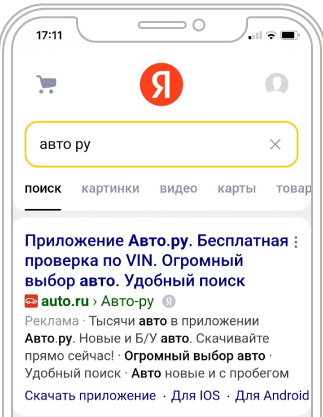
When ads are served on ad networks (YAN and ad exchanges), you can display images in your ads (if settings of ad platforms provide for that).
If your campaign contains both mobile and regular ads, then the system will give preference to mobile ads when they are served on phones and regular ads when they are served on computers and tablets. Even if the user is on the regular version of Yandex on their mobile phone, the mobile bid rate will apply for impressions.
For more information about mobile ads, see Impressions on mobile devices.
When creating a new ad, select Mobile as the ad type.
It is important that the ad group contains not only mobile ads, but also “regular” ads. Then the system will distribute the traffic between them correctly: the mobile ads will be displayed on mobile phones and the regular ads on all other devices.
If there are only mobile ads in your ad group, the ads will also display on desktops based on their CTR forecast. Likewise, if the group does not contain a special mobile ad, your regular ads will display on smartphones based on the CTR forecast for mobile devices.
You can experiment with the bid ratio to get the required number of click-throughs from mobile phones.
Only new ads can be designated as mobile ads. You can not change the ad type later.
An effective mobile ad contains a concise and clear text which is easy to read on a mobile phone screen. You can add up to four sitelinks that lead to pages of the advertised site. If sitelink texts don't fit in the line, a horizontal scroll bar appears.
Add a vCard or Yandex Business card to your ad so that users can quickly contact you. Users can call you by clicking your phone number in the ad.
There are no recommended bids for the mobile search.
On the campaign page, the recommended bids are specified only for the main Yandex search (for desktops), even if the ad group only includes mobile ads. The exception is campaigns that advertise mobile apps.
Up to six ads are displayed on the first page of the mobile search results, but the number of ads may vary as we run experiments.
Add a bid adjustment for smartphones as minus 100% from the bid.
You can also disable impressions on the same OS: set the adjustment at minus 100% to the bid for iOS or Android.
- Minus 100% from the bid on desktops.
- Minus 100% from the bid for Android.
Add a bid adjustment for desktops as minus 100% from the bid.
The system selects ads for display in the mobile search results based on several indicators: quality coefficient, bids (adjusted for smartphones), and CTR on mobile search.
That means the ad indicators that meet the criteria for the ad unit in the desktop search may not be inadequate for the ad unit on mobile devices.
The mobile version provides less ad space than the desktop search.
Ads will be served both on mobile devices and desktops.
For the mobile search results, the system will select your ads based on several indicators: quality coefficient, bids (adjusted for smartphones), and the CTR accumulated by this “regular” ad in the mobile search results.
If your “regular” ad hasn't accumulated any CTR, its predicted CTR in the mobile search is used.
Ads will be served both on mobile devices and desktops.
For the mobile search results, the system will select your ads based on several indicators: quality coefficient, bids (adjusted for smartphones), and the CTR accumulated by this ad in the mobile search results.
For the desktop search results, the system will select your ads based on the CTR accumulated by this mobile ad in the desktop search results.
Ads will be served both on mobile devices and desktops. Mobile ads will always be served on mobile devices, and regular ads will always be served on desktops.
In this case, the system won't try to serve the best ad from the group: a mobile ad will always be prioritized for the mobile search results. However, if you have multiple mobile ads in your group, the best of them will be served.Select a question:
In the Report wizard, select the cross sections: Geotargeting region and Region of user's location.
Geotargeting region is the region you selected when setting up the display region in the campaign settings or ad group settings.
Region of user's location is the actual location of the user selected in search settings or detected by the IP address.
The user is located in one region, but another region is in their search settings. In this case, the system shows the ads for the region specified in the search settings to the user, regardless of their actual location.
For example, if San Francisco, California is selected in the user's search settings, the user will see the ads tailored for San Francisco although they might now be in Boston, Massachusetts or any other city.
Please note that users might want to search offers from other regions.
Extended geotargeting is enabled in the campaign.
In the search results, this option lets you serve ads for queries that include the name of a display region, even if the user is located in a different region.
The campaign uses the amusement park keyword and Moscow is set as the targeting region. In this case, your ad will be served to Moscow residents who search for amusement parks and to people in other regions who search for amusement parks in Moscow (that use such queries as amusement park Moscow, amusement park in Moscow, and so on).
In ad networks, extended geotargeting lets you serve ads to a user taking into account the location they frequent, regardless of where they are currently located.
Activation after the region change is still in progress, and impressions continue in the previous region.
The system needs some time to apply the changes. Activation in this case can take up to 180 minutes according to clause 3.12.1 of the Ad serving rules.
Therefore, if you changed the display region less than three hours ago, impressions might continue in the previous region.
The user is located in one region, but another region is in their search settings. In this case, the system shows the ads for the region specified in the search settings to the user, regardless of their actual location.
For example, if San Francisco, California is selected in the user's search settings, the user will see the ads tailored for San Francisco although they might now be in Boston, Massachusetts or any other city.
Please note that users might want to search offers from other regions.
Extended geotargeting is enabled in the campaign.
In the search results, this option lets you serve ads for queries that include the name of a display region, even if the user is located in a different region.
The campaign uses the amusement park keyword and Moscow is set as the targeting region. In this case, your ad will be served to Moscow residents who search for amusement parks and to people in other regions who search for amusement parks in Moscow (that use such queries as amusement park Moscow, amusement park in Moscow, and so on).
In ad networks, extended geotargeting lets you serve ads to a user taking into account the location they frequent, regardless of where they are currently located.
Activation after the region change is still in progress, and impressions continue in the previous region.
The system needs some time to apply the changes. Activation in this case can take up to 180 minutes according to clause 3.12.1 of the Ad serving rules.
Therefore, if you changed the display region less than three hours ago, impressions might continue in the previous region.
A user from your display region clicks on the link in an ad and sends it including all the tags to another user who is outside of your display region.
The user is located in one region, but another region is in their search settings. In this case, the system shows the ads for the region specified in the search settings to the user, regardless of their actual location.
For example, if San Francisco, California is selected in the user's search settings, the user will see the ads tailored for San Francisco although they might now be in Boston, Massachusetts or any other city.
Please note that users might want to search offers from other regions.
Extended geotargeting is enabled in the campaign.
In the search results, this option lets you serve ads for queries that include the name of a display region, even if the user is located in a different region.
The campaign uses the amusement park keyword and Moscow is set as the targeting region. In this case, your ad will be served to Moscow residents who search for amusement parks and to people in other regions who search for amusement parks in Moscow (that use such queries as amusement park Moscow, amusement park in Moscow, and so on).
In ad networks, extended geotargeting lets you serve ads to a user taking into account the location they frequent, regardless of where they are currently located.
Activation after the region change is still in progress, and impressions continue in the previous region.
The system needs some time to apply the changes. Activation in this case can take up to 180 minutes according to clause 3.12.1 of the Ad serving rules.
Therefore, if you changed the display region less than three hours ago, impressions might continue in the previous region.
Yandex Direct ads are served when a user's search contains a keyword that you set in its entirety.
For example, your campaign uses the keyword bicycle repair, and the city of Saint Petersburg is listed as the targeting region. The ad will be displayed for the queries that include the keyword bicycle repair and other words, including the names of cities. The ad might be displayed on the search results page, if the user is in Saint Petersburg and enters the query bicycle repair in Kazan, Bicycle repair in Tver, and so on.
Perhaps the user is in one region and looks for products or services in other cities.
To exclude such impressions, add the non-target words to the list of negative keywords.
Select a question:
- The Show ratings in ads option is enabled in the placement settings for Yandex Market.
- The domain of the store in Yandex Market fully matches the link to the site in the ad.
- The store has been placed on Yandex Market for at least 30 days or disconnected from Yandex Market less than 30 days ago.
The store's rating has not been removed by Yandex Market's quality control service.
- “Add third-party data to ads” is disabled
-
On the My campaigns page, click the username next to the Add button. Go to My settings in the menu and check if the option Enrich ads with third-party data is enabled.
- Ad is displayed with the minimalist design
-
We are continually testing various search results options to account for different search scenarios. Some ads are served with the minimalist design (without additional elements such as the Yandex Market rating) because they match a certain SERP layout.
Examples of minimalist ads - You check impressions on a tablet and the ad has callouts
-
If the ad has callouts, they can be shown instead of the Yandex Market rating on tablets.
- If none of the above cases apply
-
Check your store's settings in Yandex Market.
- How to do this
-
Go to the Partner interface of your store.
Make sure that the domain in the store settings in Yandex Market is the same as in the ad.
Where to find the settingsTo check the domain specified in the Yandex Market partner interface, go to and check the Website field under Store info.Important.Domains in Yandex Market and Yandex Direct must match exactly.
For example, if you are advertising the subdomain
spb.site.comin Yandex Direct, butsite.comis specified in your store settings, the rating won't be shown in your Yandex Direct ad. To combine ratings and show them for both domains, register a new store with the domainspb.site.com(you don't need to launch it) and then ask the Yandex Market support team to add the created store to the list of regional stores.Go to the Summary screen and make sure that the rating is not disabled by Yandex Market's quality control. It should be visible in the interface.
Make sure that the option Show ratings in ads is enabled.
Where to find the settingsGo to and under Search find the option Show rating at placement positions.
In ads, the Yandex Market rating can be displayed as stars or as a number.
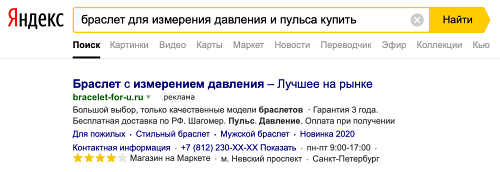
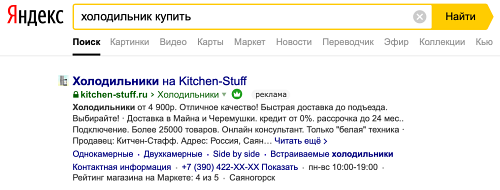
For more information, see .
Store ratings may display on tablets. If the ad has callouts, then the rating will not display.
Contact us using the feedback form.
In your request, be sure to specify the campaign ID and add a link from the title of the ad displayed without a rating. To copy the link, right-click the ad title and select Copy Link.
The status “Rarely served” means that the ads from the group have very few impressions or are not being served at all.
Before marking your ad group as “Rarely served”, the system evaluates the accumulated statistics of ad impressions. This process updates automatically.
The system periodically tries to serve ads from this group. If the number of impressions in an ad group increases, it becomes active again.- Your campaign was stopped for long time
-
The “Rarely served” status can be assigned to all your ad groups, if the campaign is enabled after being down for a long time (you stopped it before or your account ran out of money).
In this case, the status is updated automatically within a few days, and your ad groups become active again.
- You selected long-tail keywords and targeting criteria
-
Unpopular or long-tail keywords and targeting criteria with a small reach might trigger the “Rarely served” status.
Try adding other keywords or make sure that operators, keywords, or negative keywords are not limiting your keywords more than necessary. We recommend that you use Keyword planner to create a list of keywords. It lets you find out how many people search for a given keyword every month and look up similar queries.
- Bids are too low
-
Even if the system predicts many impressions for a keyword or a high reach for a retargeting criteria, with low bids your ads might lose the auction and result in no impressions.
Increase your bids or disable bid adjustments that are too restrictive. This will allow your ads to win the auction and be served more often.
If those reasons don't apply to your case, write to us using the feedback form.
- They promote the same or similar products and services advertised and sold in the same region.
- They are placed with the same or overlapping keywords.
- They contain links to the same or similar advertiser sites.
Ads might be recognized as similar ads (see clause 3.11 of the Ad serving rules).
If your ad is found similar to others, it might not be shown. The search results show the ad that has the best combination of click-through rate (CTR), quality coefficient, and bid per click.