Manager account
To manage your campaigns, you can grant access to a manager account.
- Administering.
- Editing.
- Reading.
The features of each mode are listed in the table:
| Administering | Editing | Reading | |
|---|---|---|---|
| Viewing ad campaign settings |
|  |  |
| Viewing statistics |
|  |  |
| Creating campaigns and editing ads |
|  |  |
| Analyzing statistics in the Report Wizard and statistics on search queries by each account |
|  |  |
| Adding manager accounts and new representatives, changing the chief representative |
|  |  |
| Administering | Editing | Reading | |
|---|---|---|---|
| Viewing ad campaign settings |
|  |  |
| Viewing statistics |
|  |  |
| Creating campaigns and editing ads |
|  |  |
| Analyzing statistics in the Report Wizard and statistics on search queries by each account |
|  |  |
| Adding manager accounts and new representatives, changing the chief representative |
|  |  |
You can assign a maximum of 20 managers to an account. One manager account can have access to 50 other accounts.
An Administration manager account can assign representatives and chief representative for your account and their levels of access to it.
How to grant access
In the side menu, click .
In the window that opens, under Manager accounts, click Add manager account.
Enter a Yandex Direct username and the access level (you can change it anytime). Click Add.
You can only add accounts assigned by the chief representative. You can't appoint agencies and subclients as manager accounts.
Once access is requested, a notification is sent to the specified account in Yandex Direct. The account owner can accept or reject the invitation by clicking on their username in the menu on the left.
Working with campaigns
To switch from the manager account to a managed account, click on your username in the menu on the left. Then, select the managed account under Available accounts. The level of access to the managed account is shown under its name.
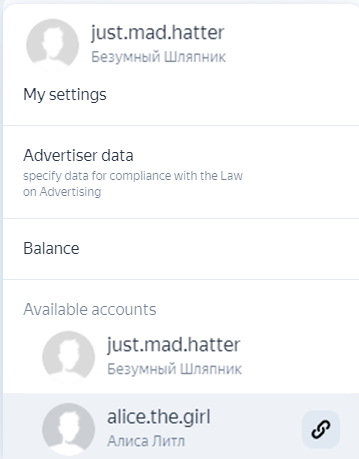
You can view statistics on all managed accounts from your manager account. To do this, in the Report Wizard, in the Account data field, specify accounts for which you want to build a report.