Upgrading to a unified performance campaign
The unified performance campaign is now out of beta, and campaigns with “Text & Image ads”, “Dynamic ads”, and “Smart banners” will be upgraded to unified performance campaigns within the next few months. To ensure a smooth transition and allow you to adapt to the new settings, the upgrade will involve three steps:
Self-upgrade
You'll be able to upgrade your selected campaigns to the unified performance campaign using a dedicated tool in the Yandex Direct interface. Upgrading campaigns using Direct Commander and the API is not supported. Read more about the benefits of this upgrade step on the Yandex Advertising portal.
Automatic upgrade starts on September 23, 2024
Remaining campaigns of outdated types will automatically upgrade to unified performance campaigns:
- The automatic upgrade of outdated campaign types in Yandex Direct will take place over the course of a month, starting on September 23. The system will randomly choose a day to start upgrading your campaigns. The process will affect all campaigns in your account. Upgrading each one will take several minutes. The time it takes to upgrade your entire account depends on the number of campaigns that it contains. During this process, your campaigns will continue running without interruption. We've designed the process to ensure that all of your campaigns are upgraded at once. There won't be any delays between upgrading different campaigns in your account.
- You'll have the option to manually upgrade to a unified performance campaign until the start of the automatic upgrade. Automatic upgrades work the same way as manual upgrades through the interface. What may change in your campaigns.
- Check the Upgrade to UPC column on the campaigns page for the current status of the upgrade process. Click Proceed to upgrade: if the campaign is ready, you'll see the “Ready to upgrade” status, if it's not, you'll see “Not ready to upgrade”. Campaigns that are currently undergoing the upgrade receive the “Upgrade in progress” status.
- Changes made during an upgrade won't be saved. To avoid this, we recommend manually upgrading your campaigns to UPCs in advance.
- Starting September 23, you won't be able to copy existing campaigns with Text & Image ads, dynamic ads, and smart banners. To copy these campaigns, upgrade them to UPCs first.
- Starting September 23, unarchiving campaigns that are ready for the upgrade will automatically upgrade them to UPCs. You won't be able to unarchive campaigns that aren't ready for the upgrade.
- After the automatic upgrade period ends, campaigns that failed to upgrade to UPCs will be stopped and archived. This may happen only if the campaigns aren't ready for the upgrade.
You'll receive alerts about all changes and the detailed information via email, through the interface, and on Yandex Advertising platforms.
Manual and automatic upgrades follow the same process. After the upgrade, all campaign data, including statistics, status, changelog, group numbers and statuses, learning progress, and settings, will be preserved. The upgrade might take a few minutes to complete. Your active campaigns will continue to run during this time.
- How outdated campaign types will upgrade to the unified performance campaign
- How to upgrade an individual campaign
- How to upgrade multiple campaigns
- Campaign settings that will change after the upgrade
- Advanced upgrade options
- Outdated campaign settings that should be edited before the upgrade. Self-upgrade is not available.
How outdated campaign types will upgrade to the unified performance campaign
- “Text & Image ad” campaign
-
After the upgrade, the campaign will become a unified performance campaign with groups of Text & Image ads. The number of groups and the main settings will be preserved. Your placements will remain the same as before the upgrade.
- “Dynamic ads” campaign
-
After the upgrade, the campaign will become a unified performance campaign with groups. Each group will include one active product ad. Placements for the campaign will remain the same as before the upgrade: search results and/or Product gallery.
- “Smart banners” campaign
-
After the upgrade, the campaign will become a unified performance campaign with groups. Each group will include one active product ad. Placements: Only the Yandex Advertising Network.
Special changes will apply to campaigns using outdated features. These features are not supported in unified performance campaigns. To review a list of changes for a specific campaign, go to the Upgrading to a unified performance campaign page when upgrading each campaign individually or when upgrading up to 10 campaigns in bulk. For a complete list of changes related to outdated features, see Campaign settings that will change after the update.
How to upgrade an individual campaign
Upgrade is available for non-archived “Text & Image ads”, “Dynamic ads” and “Smart banners” campaigns exclusively in the Yandex Direct interface.
- To proceed with the upgrade:
On the campaigns page, in the Upgrade to UPC column, click Proceed to upgrade next to the campaign you want to upgrade.

Go to campaign settings and click Proceed to upgrade.
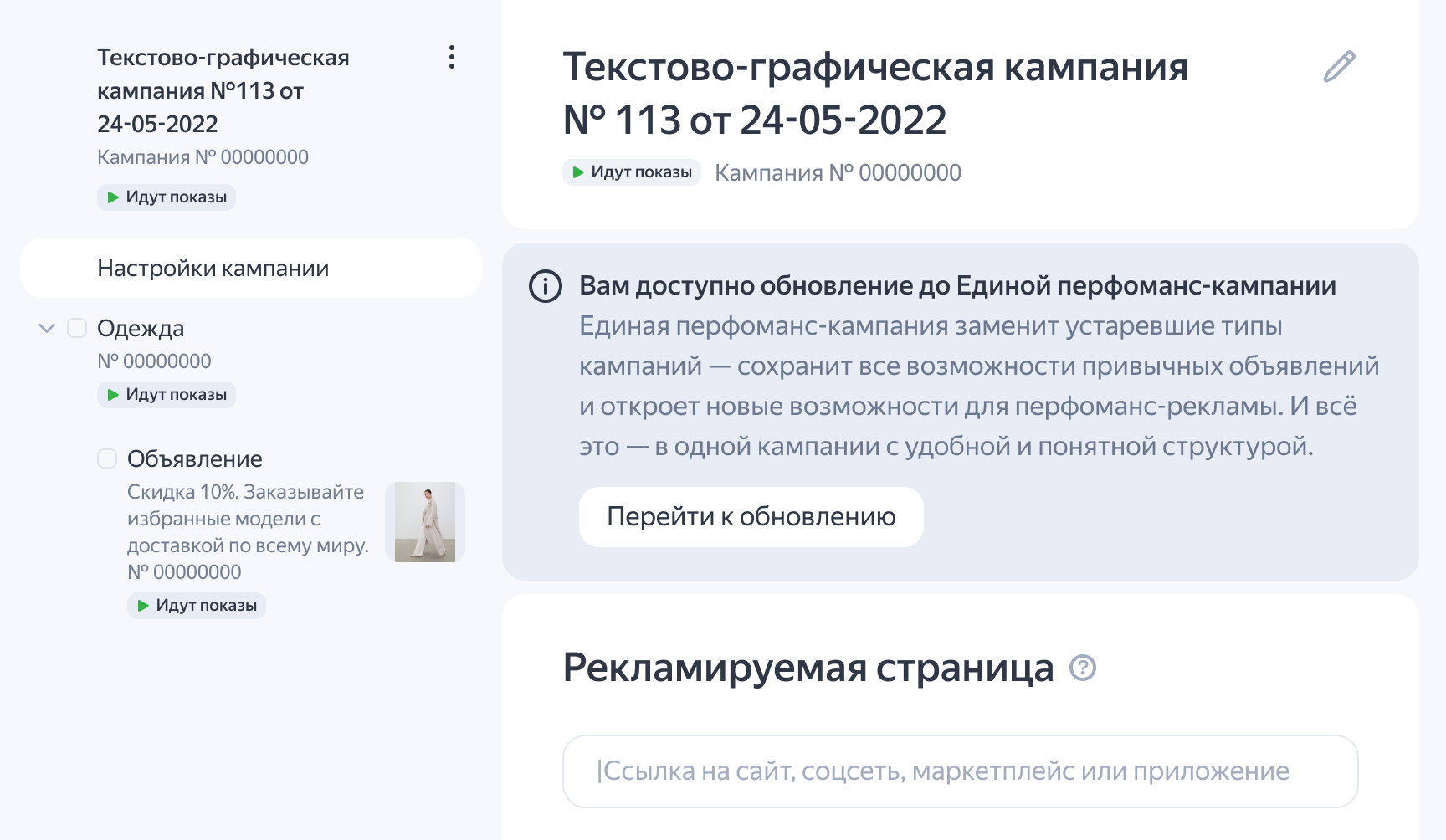
Once you proceed, an Upgrade campaigns to UPCs window will appear, showing that your campaign is ready for upgrade and how the settings will change. Read them through.
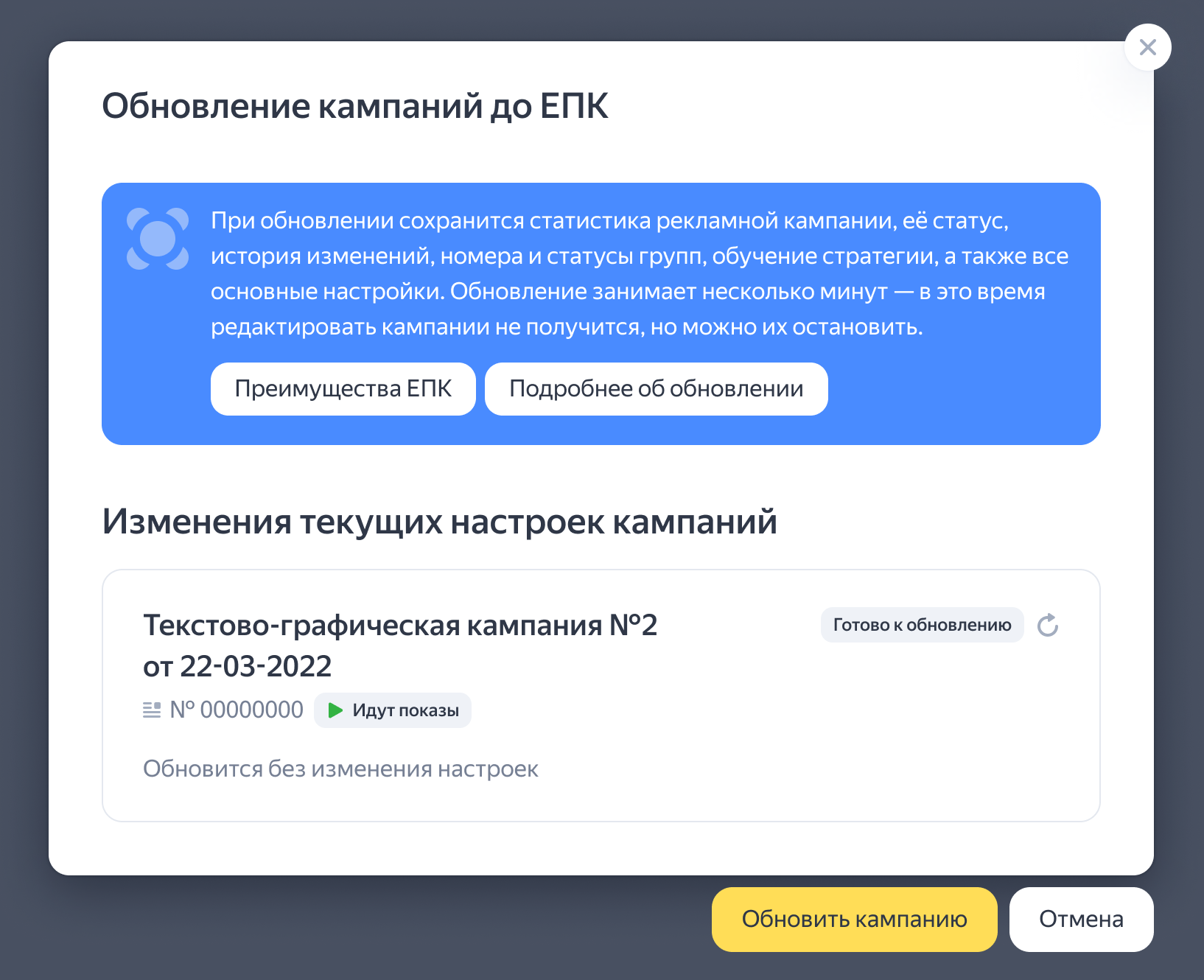
To upgrade your campaign to a unified performance campaign, click Upgrade campaign.
The upgrade process takes a few minutes. During this time, you won't be able to edit the campaign, but you can stop or start ad impressions for them.
How to upgrade multiple campaigns
For bulk upgrade:
- On the campaign page, select the campaigns you want to upgrade. Click on Proceed to upgrade in the bottom menu.
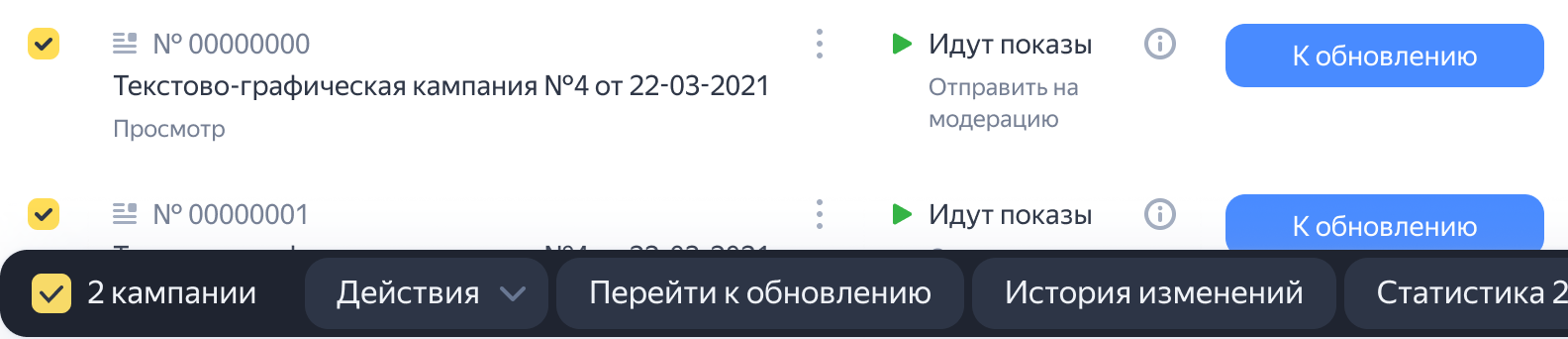
Once you proceed, an Upgrade campaigns to UPCs window will appear, showing that your campaign is ready for upgrade and how the settings will change. If you selected fewer than 10 campaigns, you'll see changes for each of them. If you selected more than 10 campaigns, you'll see a combined list of all possible changes. Read them through.
- For example, you want to upgrade 12 “Text & Image ad” campaigns. The upgrade list will include all the settings that could potentially be changed, regardless of their presence in the selected campaigns.
If you have selected 2 campaigns, but you see a window with a list of more campaigns or all possible changes, then some of the selected campaigns are part of a portfolio strategy. In this case, you need to upgrade all the campaigns linked to this portfolio strategy or switch the campaign from the portfolio strategy to a regular strategy.
Click Upgrade campaigns to upgrade the campaigns to a unified performance campaign.
The upgrade process takes a few minutes. During this time, you won't be able to edit the campaigns, but you can stop or start ad impressions for them.
Campaign settings that will change after the upgrade
Before you confirm the upgrade, you'll see a list of changes in the Upgrade campaigns to UPCs window. This includes any outdated features that won't transfer to UPC. You'll see suggested alternatives for such features. Review them and click Upgrade campaign at the bottom of the page to proceed with the upgrade.
If you don't want to make the proposed changes to the settings, you can change them manually and then proceed to upgrade the campaign.
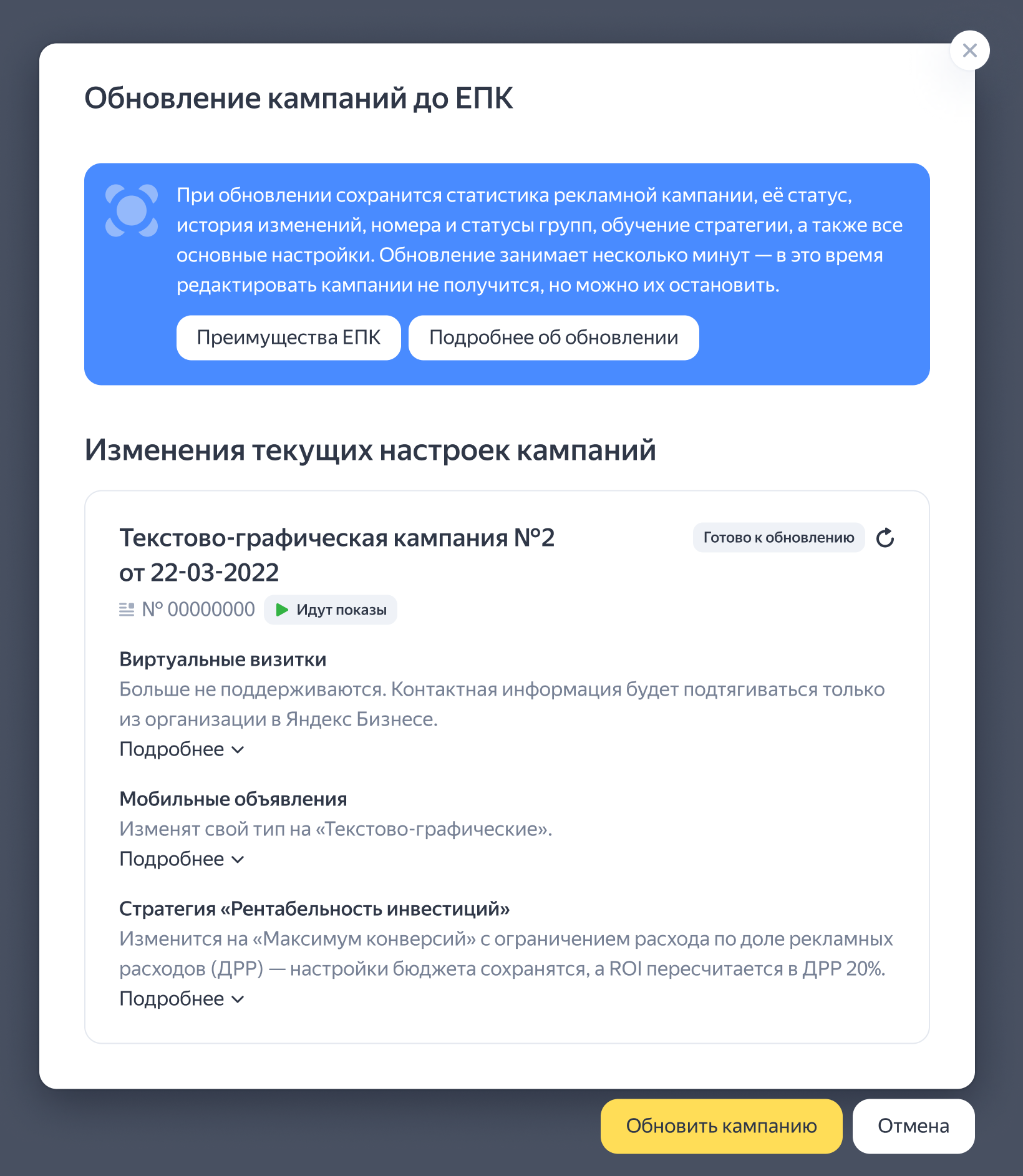
- “Mobile” ad type in the “Text & Image ad” campaign
-
Mobile ads are not supported in unified performance campaigns as an individual ad type. When upgrading, they will be converted to Text & Image ads, including archived ads.
You can move them to a new group and set up a device bid adjustment for it if needed.
- Turbo pages/Turbo sites
-
Previously, when creating or editing ads, you could add a Turbo site or Turbo page link to your main website link or a sitelink. This feature is not supported for unified performance campaigns.
When upgrading to a unified performance campaign, your Turbo site or Turbo page will be replaced with your website link, including archived ads. If the website is not specified, they will be converted to a link. This link will be added to ad settings where your Turbo pages were specified (a landing page or sitelinks).
- vCard
-
vCards are not supported for unified performance campaigns. You can use your business details from Yandex Business instead. Once the upgrade is complete, any vCard details linked to your business will be removed. Instead, your ad will use the contact details directly from Yandex Business.
Your vCard details will be replaced with your business details. Even if you have previously turned off the option Use business contacts in ads in the Contact info in ads section, this change will still take effect.
- “Return on investment” strategy
-
If you've been using the “Return on investment” strategy, it will change to Maximize conversions with a CRR limit after the upgrade. Your budget settings will remain the same, and your ROI will be recalculated as CRR using this formula:
CRR = (1 / (ROI + 1)) × 100%
The strategy change won't affect your current campaign performance. You can select other strategy parameters in the settings before or after the campaign upgrade.
- Ads in “Dynamic ads” campaign groups
-
If you have more than two active or archived ads in a campaign group, only one ad will remain after the upgrade. This will be the top-performing ad from the past 30 days, or a random ad if there's no performance data. The other ads in your groups will be archived. You can restore them from the archive and launch them instead of the selected ad if needed.
Before the upgrade, you can also choose to keep only the top-performing ad and archive the others.
- Filters in “Dynamic ads” or “Smart banners” campaign groups
-
In a unified performance campaign, you can create only a single product ad per group. This ad may include a single filter with up to 50 conditions (excluding archived ads).
If you have more than one filter within a group, such groups will be split after the upgrade: one group will be created for each filter in the source group. A product ad with the appropriate filter will be created in each of them, and all the source group's settings will be preserved.
- For example, in a “Dynamic ads” campaign, you created 2 groups, each containing 2 filters:
group 1: region Moscow, filter 1
category = Shoes, filter 2category = ShoesandPrice > ₽10,000group 2: region Saint Petersburg, filter 3
category = Shoes, filter 4category = ShoesandPrice > ₽10,000.
After you upgrade the groups to a unified performance campaign, they will be split as follows:
group 1: region Moscow, product ad with filter
category = Shoesgroup 2: region Moscow, product ad with filter
category = ShoesandPrice > ₽10,000group 3: region Saint Petersburg, product ad with filter
category = Shoesgroup 4: region Saint Petersburg, product ad with filter
category = ShoesandPrice > ₽10,000.
You can create a maximum of 1000 groups.
You can pre-adjust the filters to match how you want your upgraded campaign to look.
- For example, in a “Dynamic ads” campaign, you created 2 groups, each containing 2 filters:
- CPC or CPA for a filter in “Smart banners” campaigns
-
If you've set CPA or CPC for filters in your “Smart banners” campaign, they will be replaced with a CPC or CPA adjustment for the group after the upgrade.
-
The adjustment is calculated using the formula:
((Bid for the filter − Bid in strategy settings) / Bid in strategy settings) × 100%
For instance, if the bid for the filter is ₽120 RUB and the bid in the strategy settings is ₽80, the adjustment is ((120 − 80) / 80) × 100% = +50%.
The adjustment can't exceed 1200%.
This adjustment affects all ads in the group and allows you to control the cost per acquisition for different products or audiences.
-
- Maximum cost per click in a “Smart banners” campaign with the “Maximize clicks” strategy limited by an average CPC.
-
If you use the “Maximize clicks” strategy with an average CPC limit in a unified performance campaign, you don't have to specify a maximum CPC, because the weekly average CPC won't exceed the value that you set. Therefore, the maximum CPC will be removed from the strategy settings after the upgrade.
- Default text for product ads when upgrading a “Smart banners” campaign.
-
When upgrading a “Smart banners” campaign, the domain of the website indicated in the feed is automatically added to the Default text field of the product ad. If the suggested value doesn't work for you, feel free to adjust it.
- “Smart ad” adjustment in “Smart banners” campaigns.
-
When upgrading a “Smart banners” campaign, the Smart ad adjustment will be removed both from the campaign and its groups.
- Targeting Look-alike audiences in “Smart banners” campaigns
-
If the target audience was set to “Look-alike” in your source group filter, upgrading the product ad group enables only autotargeting, disabling offer retargeting.
Note that autotargeting selects an audience that may be interested in your ads without excluding users who've previously viewed the products on your site or app. With a UPC, you can refine the targeting by adding an adjustment at the group level to exclude a specific audience segment. For example, if you want to attract a new audience, exclude site visitors or your existing customers.
- Campaigns that are part of a portfolio strategy.
-
All campaigns that are part of a portfolio strategy will be upgraded.
Advanced upgrade options
- Adding ads for catalog pages to campaigns
-
Yandex Direct will suggest creating ads for your catalog pages (if any) when updating “Dynamic ads” and “Smart banners” campaigns. Ads for catalog pages help increase the campaign reach and speed up strategy training.
To create the ads, in the Get more conversions window, confirm that you agree to create ads and click Apply. This creates an ad for catalog pages in each group containing a product ad. Its settings are determined by the settings of your original campaign.
- For “Dynamic ads” and “Smart banners” campaigns that were created from a feed containing both products and catalogs:
- In groups using the “All products” filter or filtering by availability: an ad is created with a “Feed” source and without any filters applied.
- In groups using filtering by URL, name, price, or availability: an ad is created with a “Feed” source and the same filters as the group's product ad, excluding the price and availability criteria.
- For “Dynamic ads” and “Smart banners” campaigns that were created from a product feed without catalogs:
- In groups using the “All products” filter or filtering by availability: an ad is created from the catalog pages found on the site, without any filters applied.
- In groups using filtering by URL, title, or price: an ad is created from the catalog pages found on the site, with the same filters as the group's product ad, excluding the price criterion.
- For “Dynamic ads” and “Smart banners” campaigns that were created from a site:
- With the “All products” filter: an ad is created from the catalog pages found on the site, without any filters applied.
- With filtering by URL or title: an ad is created from the catalog pages found on the site, with the same filters as the group's product ad.
- With filtering by URL, title, or price: an ad is created from the catalog pages found on the site, with the same filters as the group's product ad, excluding the price criterion.
- In “Dynamic ads” campaigns created from a site and using filtering by site section URL, title, or price: an ad is created from the catalog pages found on the site, with the same filters as the group's product ad, excluding the price criterion.
Once your campaign is upgraded, you can edit the ads for your catalog pages. This includes selecting a different feed or setting up filters.
If you don't want to create ads for catalog pages, clear the box and click Next (or Skip if you don't want to switch to automatic attribution either). Campaigns will be upgraded without creating new ads.
You'll still be able to create ads for catalog pages after upgrading your campaign. Learn more
- Switching to automatic attribution
-
Campaigns using the Last click from Yandex.Direct and Last non-direct click attribution models that have the “Cross-device” option disabled and enabled can be switched to the Automatic attribution model. This model allows for more accurate conversion tracking and enhances its use for strategy training. Switching the campaign to this attribution model doesn't restart your strategy or reset its training.
To change the attribution model, in the Get more conversions window, confirm that you agree to switch and click Apply. If you don't want to switch, clear the box and click Next (or Skip if you don't want to create ads for catalog pages). Campaigns will be upgraded without switching to automatic attribution.
To see if your attribution model has changed after the upgrade, check the Changelog.
Outdated campaign settings that should be edited before the upgrade. Self-upgrade is not available.
If your “Text & Image ads”, “Dynamic ads”, or “Smart banners” campaigns have outdated settings, and you can't replace them, you will see them on the Upgrade campaigns to UPCs page. You won't be able to upgrade the campaign until you make changes: the Upgrade campaign button won't appear.
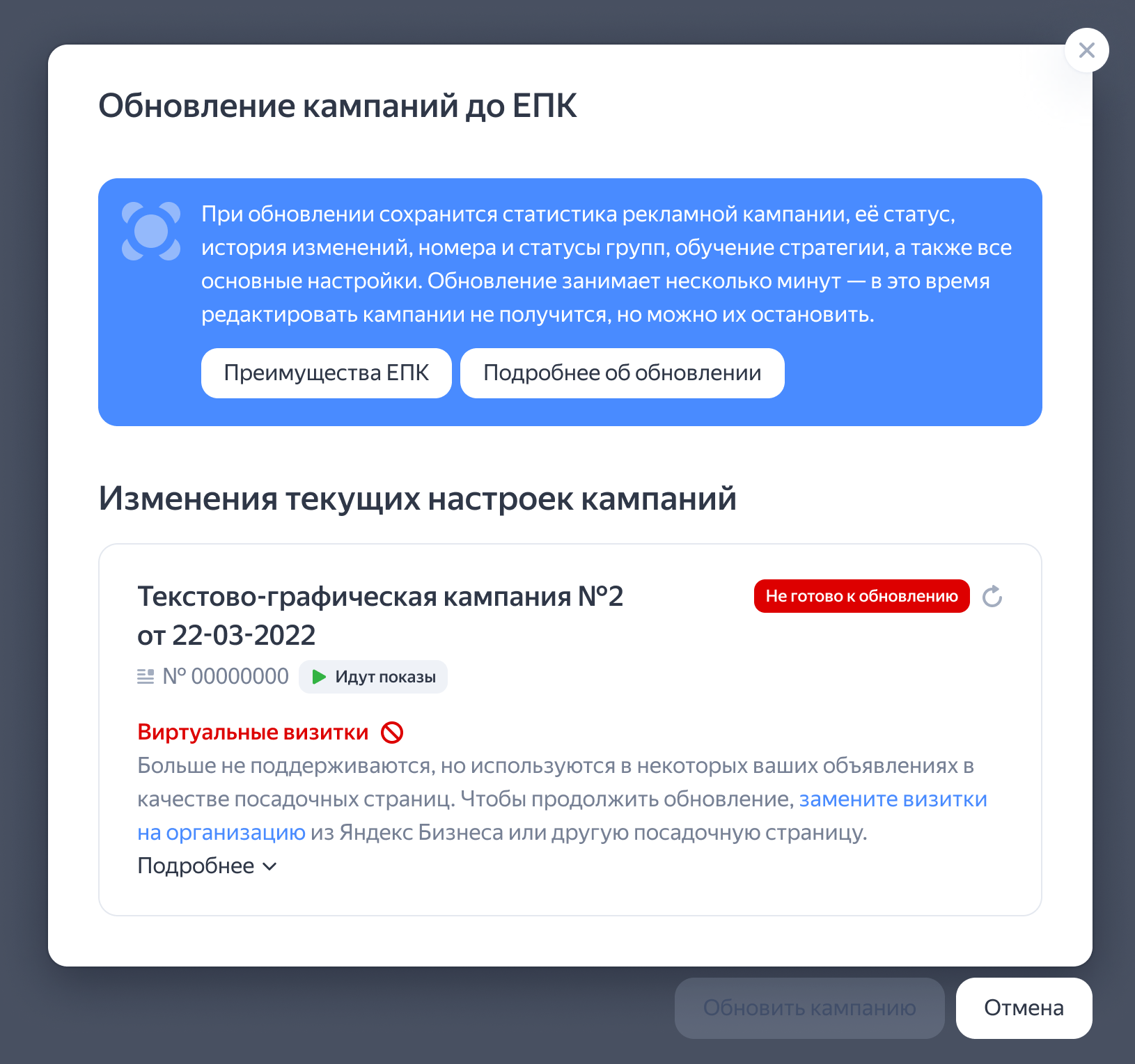
- vCard in ads without specifying the landing page and business contacts
-
You won't be able to upgrade the campaign if your ads only contain a vCard with no business contacts or landing page.
To upgrade your campaign, either specify a landing page in the ads or add your business contacts to your ads or campaign settings.
- Numerous filters in “Dynamic ads” or “Smart banners” campaigns
-
If you have more than one filter within a group, such groups will be split after the upgrade: one group will be created for each filter in the source group. A product ad with the appropriate filter will be created in each of them, and all the source group's settings will be preserved.
You can create a maximum of 1000 groups. If you see a warning saying the campaign can't be upgraded because it exceeds this limit, try splitting it into smaller campaigns or adjusting your filters.
-
Try combining several filters into one. For instance, there are two filters in the group, each for a distinct category:
ShoesandJackets. You can combine such filters and use the Report Wizard cross-sections to track placement statistics for different product categories or manufacturers.Try splitting your campaign into multiple campaigns and combine them into one portfolio strategy.
For instance, you have 50 groups in your campaign, each containing 21 filters. You can't upgrade such a campaign because this would result in creating more than 1000 groups.
Create an identical campaign first, then set up a portfolio strategy using the same settings as the source campaign. Add both campaigns to the portfolio strategy and copy some of the groups from the old campaign to the new one. After that, archive the groups in the source campaign and delete any excessive filters from the groups.
-
- Campaigns that are part of a portfolio strategy.
-
All campaigns that are part of a portfolio strategy will be upgraded.
If any campaign in the portfolio strategy isn't ready for upgrade, you can't upgrade all campaigns in that strategy. Fix the issue that prevents the campaign from upgrading, or remove the campaign from your portfolio strategy.
