Setting bids
You can quickly set search bids:
- For the entire campaign.
- For a large number of keywords, even if they belong to different campaigns or ad groups.
Bids in ad networks can only be set automatically.
You can only set bids for campaigns or keywords from campaigns with manual bid management and impressions in search results only. Bid adjustments are not included in calculations.
For the entire campaign
To set bids for the entire campaign, click  next to the campaign and choose Bid Wizard. You can set a shared bid for all the campaign keywords or use Bid Wizard for a more flexible configuration depending on the desired traffic volume.
next to the campaign and choose Bid Wizard. You can set a shared bid for all the campaign keywords or use Bid Wizard for a more flexible configuration depending on the desired traffic volume.
You can set a shared bid for all the campaign keywords in search results and in ad networks. Specify your bid and click Set. Bids will be applied to the campaign keywords according to their display position.
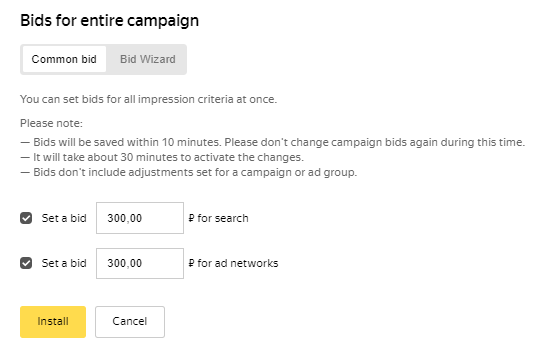
You can set your search bid based on the traffic volume you want, increase the bid by a given percentage, or set the maximum bid value. The bid is calculated for all the campaign keywords based on your settings. Calculations use the current bid values for traffic volumes and reach.
Click Set. Bids will be applied to the selected keywords according to their display position.
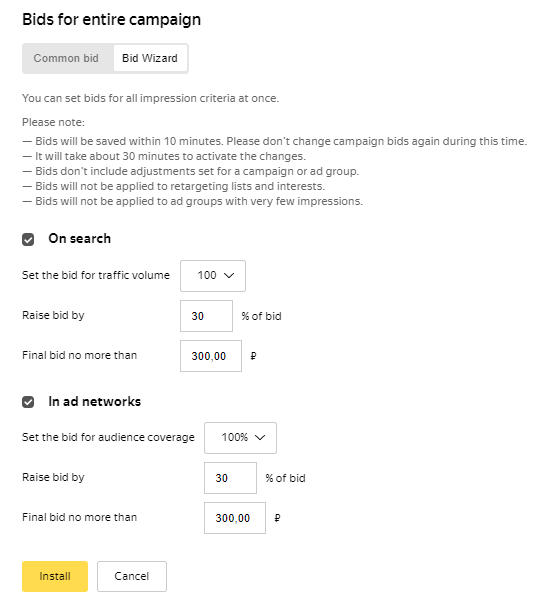
For selected keywords
To set bids, select the desired campaigns and ad groups. On the Bids and keywords tab, select keywords and click on the bottom panel. You can set a shared bid for all the selected keywords or use Bid Wizard for a more flexible configuration depending on the desired traffic volume.
You can set a shared bid for selected keywords in search results. Specify your bid and click Set. Bids will be applied to the selected keywords according to their display position.
You can set your search bid based on the traffic volume you want, increase the bid by a given percentage, or set the maximum bid value. The bid is calculated for all selected keywords based on your settings. Calculations use the current bid values for traffic volumes.
Click Set. Bids will be applied to the selected keywords according to their display position.