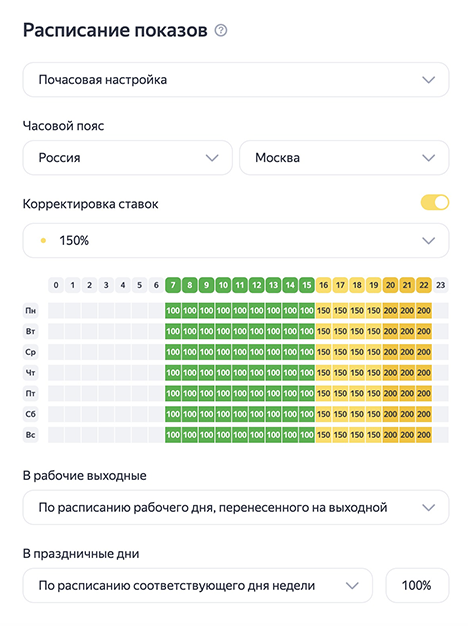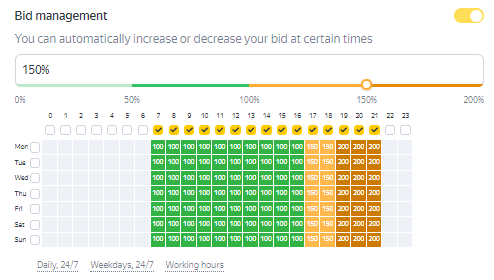Time targeting
Yandex Direct ads are shown around-the-clock by default. This helps you attract the attention of the majority of potential customers. If you want to serve different ads at different times, use time targeting to schedule ad impressions.
-
For example, you advertise a cafe offering a discount on deliveries made after 16:00. Create separate ad campaigns with different offers and impression times. In the first campaign, serve ads from morning to evening for people who want to have a meal or are looking for a place to hang out with friends. In the second campaign, show the offer for people who want to have food delivered, with impressions from 15:00 to midnight.
Don't limit your ad campaign to the operating hours of your office or call center. Potential customers might search for your products and services at night. Set up impressions during closed hours with an offer to leave a message or request a call back.
Time targeting restricts the times when an ad is served, not the clicks on it. A click can occur much later than the impression. For example, this happens when a user leaves the tab with the ad open for several hours and then returns and clicks on it.
How to set up time targeting
- Using templates — for example, you can enable impressions every day during working hours.
- Manually, by selecting days of the week and hours of the day in the table.
Ads should be served for at least 8 hours a week. The system switches over to daylight-savings time automatically.
Choose your country and time zone. The time zone you select has no effect on your campaign's remaining parameters: the starting date of your campaign and report statistics are always given in Moscow time. You may select only one time zone per ad campaign. If you advertise your services in cities with different time zones, you should create a separate campaign for each time zone.
Even if you disabled ads for a certain time period, your keyword bids will still be factored in to the bid forecast.
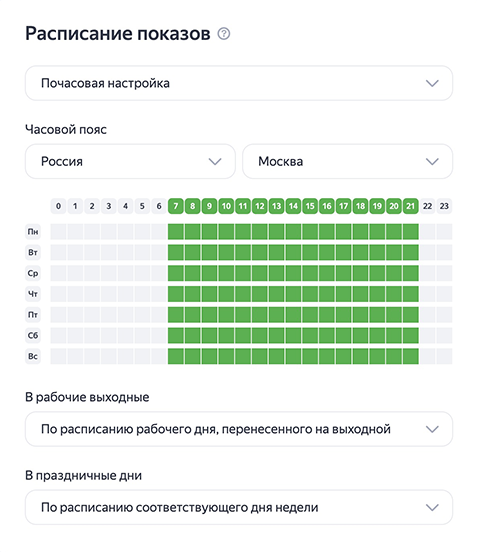
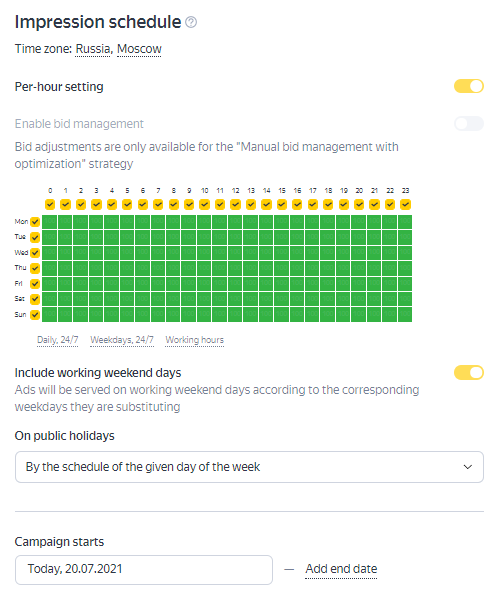
Serving ads during holidays and working weekends
You can manage how you serve ads during holidays, like setting a separate time for them, or completely disabling them for the duration of a holiday. To do this, under On public holidays, choose the appropriate option.
Holiday dates correspond to the country that is selected in the time targeting settings. Russia, Ukraine, Kazakhstan, Belarus and Turkey follow the official public calendar for holidays and their respective countries' laws for shifting working days to weekends. All other countries follow Russian law in these regards. A "holiday" is understood to be both public holidays themselves, as well as work days that became official holidays.
If a business day is moved to Saturday or Sunday during holidays, the ad will automatically be served on the working weekend, based on the schedule of the moved working day. To continue serving your ads as usual, for Text & Image ads under On working weekends, select By weekend schedule. For other campaign types, disable the option Include working weekends.
Hourly adjustment
Using hourly adjustments, you can automatically increase or decrease your bid, CPA, and cost revenue ratio at specific hours. Yandex Metrica reports can help you determine the best adjustments and the best times to use them.
To add an adjustment, enable the Adjustment option in the impression schedule. First specify the adjustment and then the hours when you want to apply it.
The hourly adjustment is set as a percentage from 0 to 200, where 100% is equal to your current bid, CPA, or cost revenue ratio for the targeting criteria. If you set a 0% correction for certain hours, then your ads will not be served during those times.