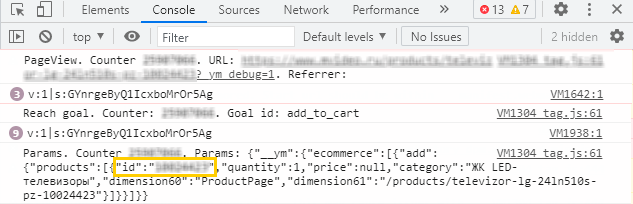Questions and answers
On this page, you will find answers to frequently asked questions about using smart banners.
Couldn't generate smart banners from the feed
- the feed meets the requirements
- the feed can be downloaded via the link you entered when you added it
- you enter the mandatory elements for each item in the feed
- you have funds on the account
You can use filters to create smart banners for individual products. Be sure to check that the filter rules are set correctly. Otherwise, they might not get any of the products from the feed.
When you set filters, you must select elements that are in the feed, and their values must match the values in the feed.
If the filter is set to Only in stock, the feed must show products with the attribute
available = "true". If there are other filters for products of a certain category (for example) then the feed must contain products of this category.When configuring a filter by manufacturer, the feed must include a product with the
vendorelement. The value of this element must match the value specified in the filter.If a filter is set according to the
categoryIdparameter, there must be products from that category in the feed. If there are no products in that category, smart banners will not be generated for it. Please note that if the parent category (i.e., a category that has nested categories with theparentIdattribute) has a sub-category that contains products, the filter configured for the parent category (which has no products) will not function.ExampleAn ad focused on the category of “Irons” (
categoryId=123) will not be created because the category does not contain products.<category id="123">Irons</category> <category id="234" parentId="123">Rowenta</category> <category id="345" parentId="123">Bosch</category> <offer id="0123456" available="true"> <url>http://www.super-irons.biz/irons/rowenta/rowenta-iron-3000</url> <price>1620.00</price> <currencyId>RUB</currencyId> <categoryId>234</categoryId> <picture>http://89.123.45.678/photo/19/6.JPG</picture> <name>Rowenta Iron 3000</name> </offer> <offer id="1234567" available="true"> <url>http://www.super-irons.biz/irons/bosch/bosch-super-iron</url> <price>1700.00</price> <currencyId>RUB</currencyId> <categoryId>345</categoryId> <picture>http://89.123.45.678/photo/7/6.JPG</picture> <name>Bosch Super Iron</name> </offer>
Smart banners take too long to process
Processing delays may occur if your campaign is inactive or if there are no funds in your account. Check whether your campaign is running and whether there are funds in your account.
Long processing times can also result from filter conditions that are too broad. If your feed contains a lot of products, it may take several days to generate smart banners.
Image in the ad unit is cropped
To create an effective smart banner in any format, use an image of the product on a light uniform opaque background, without borders, texts, and bright fonts. This way, our algorithms can correctly process the images for most formats and types of placement.
For some formats, an image gallery can be formed. To create an image gallery, provide several images of one product in the feed. The content of the images must differ, as in the product card on the site. Uploading the same picture in different ratios isn't a good idea because the gallery should contain unique images of the product.
If only one picture can be displayed in the format, the first image is selected — provided that its width and height are greater than or equal to the size of the ad unit where the banner is embedded. If the first image doesn't fit these requirements, the next one is considered for placement.
- Retail sales, other business: Yandex Market feed
-
Specify multiple
picturetags:<picture>http://best.seller.ru/img/device12346-front.jpg</picture> <picture>http://best.seller.ru/img/device12346-back.jpg</picture> - Realty: Yandex Realty feed
-
Specify multiple
imagetags:<image>http://www.developer.ru/images/plans/000001289.jpg</image> <image>http://www.developer.ru/images/plans/000001290.jpg</image> - Automobiles: Auto.ru feed
-
Specify multiple
imagetags inside theimagestag:<images> <image>http://picture.auto.ru/1.jpg</image> <image>http://picture.auto.ru/2.jpg</image> </images>
How to use videos for smart banners
Specify a link to the video in the feed: Yandex Direct will create a video ad based on it.
Make individual videos for each product: this will make sure they match your ad title and text. Please provide an MP4 video up to 45 seconds long, that also meets other technical requirements. It's recommended to use videos shot with a stable camera.
Content recommendations:
- Demonstrate your product and the benefits of your offer in the first frame of your video.
- Avoid excessive text labels, vignettes, and blur effects. Do not mislead the user that they can press a button on your video or interact with the sound.
- Brand your videos: make sure the company's logo is visible.
You can only have one video per product.
Once your videos are added to a feed and updated in Yandex Direct, the system will upload and check videos one-by-one against the requirements. Serving of processed videos will start within 24 hours. If your feed contains tens of thousands of videos, it might take up to several days to process them.
Smart banners don't get many impressions
Not very many products were found. Check how many products in your feed satisfy the filter conditions you set.
Low bid or a weekly budget. Increase your bids or weekly budget, or get rid of decreasing adjustments so that your smart banners can win auctions more frequently and be selected for display.
Geotargeting settings are narrow. If you selected a particular city in your geotargeting settings, ads can only be served to people located in that city or those who are interested in it. Try adding nearby cities, or selecting the whole region or district.
Smart banners didn't pass moderation
Smart banners may be rejected during moderation if you have not provided the required documents or your smart banner materials do not meet the requirements.
How to verify that the product ID in the feed matches that on the site
Add the
_ym_debug=2parameter to the product link.For example:
http://example.com/123?_ym_debug=2Open the browser console using a keyboard shortcut.
- Windows:
Ctrl + Shift + J - MacOS:
⌥ + ⌘ + J
- If you've set up E-commerce correctly, the
IDparameter should have a specific value, for example, 123. - Open the feed and find this product by
<offer id="123">. - Double check that it's the same product.