Access filters for tag data
With access filters, you can choose which data on site sessions will be accessible to a Yandex Metrica user. For example, you can filter traffic from a specific ad campaign or location, granting access solely to this traffic.
If a user has access to a tag with an access filter, only the information that matches the filter criteria will be available to them in all reports. No other data will be displayed.
Restrictions for access filters
- Access filters are only used in reports that include session data.
- A user with an access filter doesn't have access to reports without any session data (for instance, “Users and customers”, “User parameters”, “Popular”, certain E-commerce reports, and Session Replay reports).
- Access filters can be applied in the Yandex Metrica interface and the API.
- A user with an access filter cannot export data via the Logs API.
- A user can have access to a tag with only a single applicable access filter or without a filter.
- An access filter can only be applied for a Read role.
- Users with an access filter don't receive weekly data reports.
- Users with an access filter receive scheduled reports based on their filter criteria.
Managing access filters
Creating an access filter
- Open any report that includes session data, such as Sources, summary.
- Select the reporting period.
- In the report, set filters under the of sessions in which and for people with condition groups.
- Select .
- In the window that opened, enter a name for the filter and click Save.

Once the filter is created, it will appear in the Access filters list under .
In the Access filter tab, you'll be able to perform the following actions with the report:
- To create a similar access filter, click Save as access filter.
- To change the filter's name, click Rename.
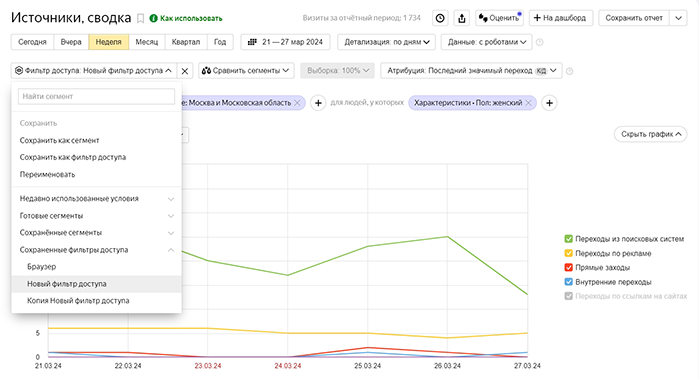
Deleting an access filter
- Go to .
- Select a filter from the Access flters list, then click
 .
. - Confirm the deletion.
Viewing access filter conditions
Users with any role can view the list of existing filters in any report and see how they are applied to reports.Click and select a filter you want to view.
Click . In the Access filters dropdown list, select a filter you want to view.
Filters stack: If you've set up an access filter for a user, and that user then views a filter, both filters will apply to the report they're viewing.
If the user removes their filter's conditions, they'll see data with the access filter still applied.
Roles
| Owner | Editor | Read-only access with the assigned access filter | Full read-only access. You can grant access to a user by following the instructions. | |
| Creating a filter |  |  |  |  |
| Deleting a filter |  |  |  |  |
| Editing a filter |  |  |  |  |
| Renaming a filter |  |  |  |  |
| Viewing the list of filters and accesses |  |  |  |  |
| Configuring access to a tag with an access filter |  |  |  * They cannot remove themselves |  |
| Owner | Editor | Read-only access with the assigned access filter | Full read-only access. You can grant access to a user by following the instructions. | |
| Creating a filter |  |  |  |  |
| Deleting a filter |  |  |  |  |
| Editing a filter |  |  |  |  |
| Renaming a filter |  |  |  |  |
| Viewing the list of filters and accesses |  |  |  |  |
| Configuring access to a tag with an access filter |  |  |  * They cannot remove themselves |  |
Managing roles
Granting access to a tag with an access filter
- Go to .
- Click Add user.
- In the Permissions field, select Can view.
- In the Access filters field, select the required filter.
Revoking access to a tag with an access filter
- Go to .
- In the Individual access list, select a login and click
 .
.
Changing access rights
- Go to .
- In the Individual access list, select a login and click
 .
. - In the window that opens, select another access filter or access without a filter.
To learn more about access to Yandex Metrica tags, see Tag access.