Manage saved places
- Go to saved places
- Save a place
- Add a comment to a saved place
- Add your home and work addresses
- Find a saved place
- Edit a name
- Move a saved place to a different list
- View saved places on the map
- Remove a saved place
You can add important locations to saved places to find them quickly on the map.
Your saved places have two default points that are used to plot routes: Home and Work. These points are marked on the map with  and
and  .
.
You can create lists of your saved places.
To create and edit your saved places from any device, log in to the app.
Go to saved places
- On the home screen, tap
 .
. - Tap .
Save a place
Add a comment to a saved place
- Go to your saved places.
- Select a list.
- Fill in the box Add a comment about this place next to the place.
- Tap Save or Done.
Your comment will appear in the object card. Besides you, no one will be able to see it. If you share the saved places list with other users, they will be able to see the comment too.
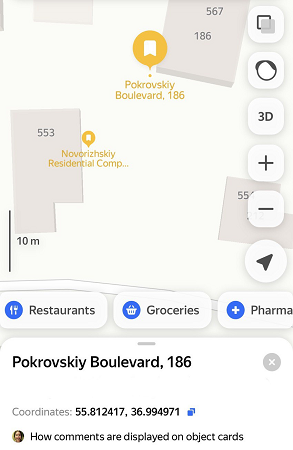
To delete a comment, delete the text in the box and tap Save or Done.
Add your home and work addresses
- Go to your saved places.
- Tap Add next to Home or Work.
- Select a point on the map and tap Done.
Find a saved place
Edit a name
If you added a place card to your saved places, you can edit the saved place name:
- Go to your saved places.
- Select a list.
- Tap
to the right of the saved place.
- Select Rename.
- Enter a new name and tap Save or Done.
Move a saved place to a different list
View saved places on the map
You can view saved places from one or more lists on the map. To customize the display of saved places, follow the instructions in Manage Favorites and lists of saved places.
Remove a saved place
- Go to your saved places.
- Select a list.
- Tap
to the right of the saved place.
- Select Remove from list.
- Open the object card and tap
 .
. - If the saved place is in several lists, select the lists you want to remove it from and then tap Done.
The saved place will be permanently deleted.
 .
.