Navigator
Navigator mode helps you navigate the roads when driving:
- It shows notifications about traffic and road events, speed cameras and speed limits, and nearby parking lots and gas stations.
- In Navigator mode, the roads are more contrasting, the controls are larger, and the buildings are smaller.
- The app tells you which lane to use to make a turn.
- It provides several route options and suggests a faster route if the road situation changes.
The mode works even without a route, when the screen is off and the app is hidden.
To switch to Navigator mode, tap Navigator on the home screen.
Navigator features
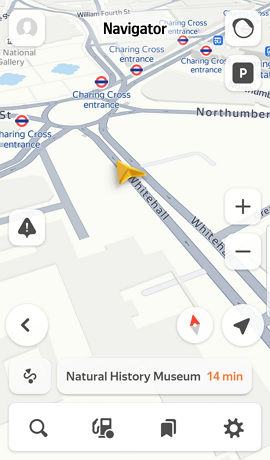
| Open the app menu ( | |
 | Show traffic on the map. |
| Show parking on the map. | |
| Report a road event or add a comment about the current road conditions. | |
 | Zoom in. |
 | Zoom out. |
| Exit Navigator mode. | |
 | Plot a route between points. |
| | Check where north is on the map. |
| Go to My location. | |
| Find a place or organization. | |
 | Show gas stations on the map. |
| Plot a route to favorite places. | |
| Open Navigator's quick settings. |
| Open the app menu ( | |
 | Show traffic on the map. |
| Show parking on the map. | |
| Report a road event or add a comment about the current road conditions. | |
 | Zoom in. |
 | Zoom out. |
| Exit Navigator mode. | |
 | Plot a route between points. |
| | Check where north is on the map. |
| Go to My location. | |
| Find a place or organization. | |
 | Show gas stations on the map. |
| Plot a route to favorite places. | |
| Open Navigator's quick settings. |
Automatic activation
If you are moving faster than 15 km/h and are not touching the screen, Yandex Maps will automatically suggest switching to Navigator mode. A countdown button will appear on the screen, and then the app will switch to Navigator mode.
If the route has ended but you're still moving, the app will remain in Navigator mode. If you decided to go on foot, the app will switch to the home screen.
To avoid automatic activation of Navigator mode:
- Go to .
- Enable Navigation turns on automatically.
Plot a route in Navigator mode
You can plot a route in one of the following ways:
- Tap
and enter the place name or address in the search bar.
- Tap
 and enter the address in the To field or select it on the map.
and enter the address in the To field or select it on the map. - Select one of the last visited places at the bottom of the screen.
Tap to set up notifications, their volume level, and other options you need to follow the route.