Set up hints on the route
Enable background navigation
Yandex Maps can give you directions and hints even when the app is running in the background or your device screen is off. This means you can use it in the background when traveling by car, scooter, bicycle, or on foot.
To enable background navigation:
- Tap
(profile picture). If you haven't logged in, tap
.
- Tap .
- Turn the Background navigation option on or off.
- Open your device settings.
- In the list of apps, select Yandex Maps.
- Tap Notifications.
- Enable Background navigation.
To receive notifications when the app is in the background, enable Background navigation instructions.
To make the app notify you about turns, stairs, and descents, turn on vibrating alerts.
Background navigation instructions
Turn notifications can be displayed when the app is in the background. To enable background navigation instructions:
- Tap
(profile picture). If you haven't logged in, tap
.
- Tap .
- Enable Background navigation instructions.
- Open your device settings.
- In the list of apps, select Yandex Maps.
- Tap Notifications.
- Enable Background navigation instructions.
Vibration for on foot, bike, or scooter routes
When traveling on foot, by bike, or scooter, you can use vibrating alerts for maneuvers. This option is enabled by default.
To set up vibration for routes:
- Tap
(profile picture). If you haven't logged in, tap
.
- Tap .
- Turn the Vibration for walking and biking routes option on or off.
Enable detailed roads
You can enable detailed rendering of road markings and lanes on the map. These details are displayed when you move along a route or in Navigator mode.
To enable the option:
- Tap
(profile picture). If you haven't logged in, tap
.
- Tap .
- Enable Detailed roads.
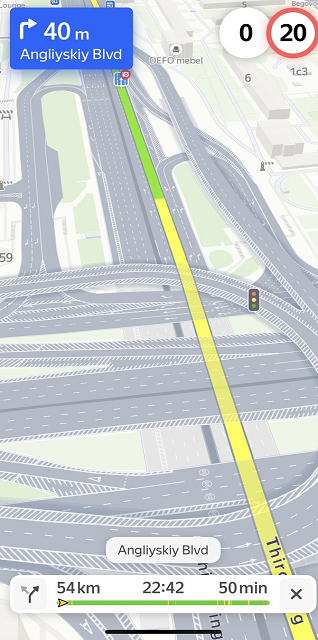
Alternative routes
Yandex Maps may suggest alternative routes that may have the same travel time.
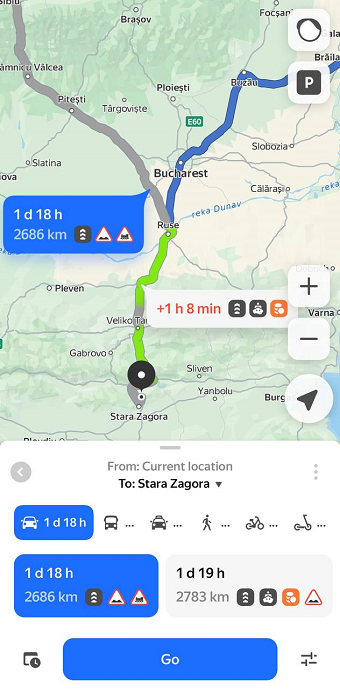
To see alternative routes to your selected map point:
- Tap
(profile picture). If you haven't logged in, tap
.
- Tap .
- Enable Alternative routes.
This setting doesn't affect the display of faster routes. When following a route, Yandex Maps will continue to show faster routes, even if the Alternative routes option is enabled.