Mailbox design
You can change your mailbox's formating. Just choose a look for your interface or use one of the suggested themes.
Interface layout
Two-panel (default) interface
By default, Yandex Mail uses a two-panel interface. The message preview is displayed on a separate page to the right from the list of folders. You can also view a message in a list of messages, which will make it appear over the list.
To return to the two-panel interface after switching to the three-panel one:
- In the upper-right corner, click
 .
. - Choose a look for your interface:

Three-panel interface
If you want to both view the list of messages and the message content, you can switch to the three-panel interface and open messages to the right or below the list of messages. To do this:
- In the upper-right corner, click
 .
. - Choose a look for your interface:
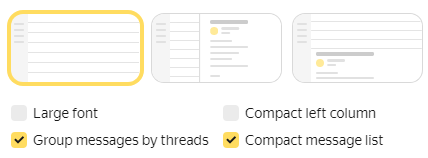
The three-panel interface makes it easier to handle emails; it uses a different email selection method.
Compact mode
If you want the list of messages to take up all the usable area of the screen and to display more messages without scrolling:
- In the upper-right corner, click
 .
. - Enable the Compact message list option to display the messages closer to each other. The option is available in the two-panel interface.
- Enable the Compact left column option: the list of folders will collapse to icons.
Adjust the folder list width: place the cursor over the right border (it'll look like ←||→), left-click and drag the list border to the right or left.
- Go to and enable the show folders containing unread messages only option to display messages closer to each other.
Light interface
If your Internet connection is slow, the web browser does not support JavaScript, or you use a special web browser with accessibility features that reads the page text aloud, you can switch to the light interface of Yandex Mail. To do this, click Light version in the lower part of the page.
The light interface is designed to only perform simple actions, such as creating and reading messages, viewing attachments, and setting labels. It doesn't support themes and doesn't allow you to configure personalized buttons or filters.
To switch back to the full featured version of Yandex Mail, click Full version.
Themes
You can set a color theme, an animated background, or an image. To install the theme:
- In the upper-right corner, click
 .
. - Click Show all themes.
- Choose the theme you like.
If necessary, disable the Play animated backgrounds option to show static images instead of animated backgrounds.
If you want Yandex Mail to use a neutral design without any images, use color themes. To do this, go to Theme → Only in Mail → Colors and set any color you like, such as white.
Mail window size
You can adjust the size of the Yandex Mail window. Hover your cursor over the right border. It will change to ←||→. Then left-click and hold while dragging the mailbox border to the right or left.
Mail viewing options
In the two-panel interface, you can view the message text in a general list of messages or on a separate page. To read a message in the list:
- In the upper-right corner, click .
- Select Interface.
- Enable the open message in list of messages option.
- Save changes.
How can I change the Yandex Mail language?
There are a few different ways to change your Yandex Mail interface language:
- On the email page
-
Flip the language switch in the lower right corner of the page:
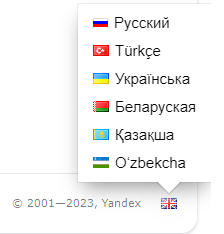
- In the Yandex Mail settings
-
Go to All settings and select a language in the left column.
Formatting problems
If you can't change the interface theme or there are problems with formatting or buttons, try refreshing the page by clicking Ctrl +F5. If the problem persists, clear the browser cache and delete all cookies. Then try the intended action again.
Temporarily disable all plug-ins and extensions in the browser. Often they are the cause of Yandex Mail errors. If ad blockers or antivirus extensions are causing problems with Yandex Mail, then you can add the Yandex Mail page to the list of exceptions for that particular extension.
Your browser might also be outdated. Install the latest version of your browserthe latest version of your browser.