Labels
Labels help you arrange and quickly find emails. You can assign any number of labels to each email.
Four standard labels are available in your mailbox by default: Important, Unread, With attachments, and Awaiting reply (the last one is displayed if response reminder is enabled). These labels can be found under the list of folders.
Add label
- Select the messages you want want to restore.
- Click Label in the upper menu, or select from the context menu.
- Enter the name of the label (a maximum of 15 characters) and click on it to apply the changes. If you want to set the color for the new label right away, choose New label in the list of labels.
If you have already created some labels, you can simply drag emails to the required label in the list on the left or drag the label from the list to the relevant email.
To flag a message, click the  icon to the left of the sender's portrait.
icon to the left of the sender's portrait.
You can add a label when creating a message to make it stand out in the list of sent emails.
Remove label
There are a few ways to remove a label:
- In an opened email
- Click the "x" on the label:
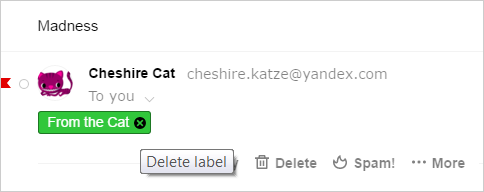
- In the list of messages
-
- Select emails.
- Click Label in the upper menu, or select Label as in the context menu.
- In the Delete label section, select the name of the relevant label and click on it to apply the changes.
Edit labels
You can configure labels in the menu. In particular, you can:
- Create new labels.
- Change and delete labels.
- Sort labels by the number of emails or in alphabetic order.
- Create filters to automatically sort emails.
Sort messages by label
You can sort all emails by standard or private tags.
 — To view all flagged messages.
— To view all flagged messages. — To view all unread messages.
— To view all unread messages. — To view all messages with attachments.
— To view all messages with attachments. (appears if response reminder is turned on) — To view all emails you're waiting for a response to.
(appears if response reminder is turned on) — To view all emails you're waiting for a response to.
- Find the email with the label in the list and click the label.
- On the left, click the label under the standard labels switch.
I can't label a message
Reload the page by pressing the keyboard shortcut Ctrl+F5. If the problem persists, clear the browser cache and delete all cookies. Then try the intended action again.
Temporarily disable all plug-ins and extensions in the browser. Often they are the cause of Yandex Mail errors. If ad blockers or antivirus extensions are causing problems with Yandex Mail, then you can add the Yandex Mail page to the list of exceptions for that particular extension.
