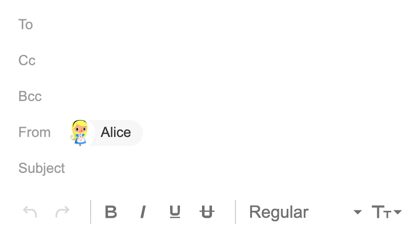Additional addresses
You can send some messages from your main Yandex email address and other messages from one of your mailbox aliases or a mailbox hosted on another service (like Gmail or Mail.Ru).
Mail aliases
When you register a Yandex account, you receive the following email addresses:
- primary address in your country's domain, for example
[email protected] - additional addresses:
- In country domains: ru (Russia), by (Belarus), kz (Kazakhstan).
- in the domain ya.ru
These addresses are considered aliases of your primary email address.
Aliases are required to maintain the uniqueness of your username.
alice.the.girl), you automatically receive an alias like alice-the-girl in addition to your domain aliases.You can also use your phone number as an alias.
Exclusive email address
If you have a Yandex 360 Premium subscription, you can get an exclusive email address. It's easy to remember and nice to share. For example, you can have an address like [email protected] or [email protected].
When you get an exclusive address, it becomes an alias of your main Yandex mail address. Emails will be sent from the new address by default.
If your Yandex 360 Premium ends, you can still use the exclusive address for another 30 days, so you have time to renew your subscription. After 30 days, your exclusive address will be disabled.
So far, you can only get an exclusive email address in the .ru domain zone.
Yandex provides the domain only for your email address. You can't place a separate website on the domain, connect other email addresses to it, or use it as an organization's domain. The domain will be assigned to your mailbox for the entire duration of your Yandex 360 Premium subscription or until you deactivate your exclusive email address. That means no one will be able to connect the same domain while you are using this exclusive email address.
Connecting corporate mail on the domain is available only in Yandex 360 for Business. Read more about the terms of use of an exclusive email address in legal documents.
How to enable an exclusive address
- In the upper-right corner, click
 and select Create an exclusive email address.
and select Create an exclusive email address. - Choose the email address you like or enter your own. Make sure that the address is available.Note. The chosen address must not contain words that are contrary to public interest or the principles of humanity and morality. This includes obscene language, inhumane statements, and words that insult human dignity, religious sentiments, and so forth.
- Click Choose. If you don't have a Yandex 360 Premium subscription, you'll need to activate one of Yandex 360 Premium service plans after choosing the address.
You can add one exclusive email address per user.
How to disable an exclusive address
- In the upper-right corner, click .
- Select Exclusive email address.
- Click
 Disable and confirm the action.
Disable and confirm the action.
After that, emails will be sent by default from your main address in the yandex.ru domain.
You won't be able to re-enable your exclusive address for six months. If you want to add an exclusive address in the same domain, this domain needs to be available.
If you still have questions about an exclusive email address, contact us via the form at the bottom of the page.
Mail addresses in other services
If you want to send email from your address hosted on another service (for example, Gmail or Mail.ru), add this address on the Email addresses page and verify your access. After confirmation, you will be able to choose either your Yandex address alias or your mailbox address on another service in theFrom field.
[email protected].If you can't send messages from an address hosted on another mail service even though the mail importer is set up correctly, it means that this service's security rules do not allow sending messages through third-party services, including Yandex Mail.
Choose an address to send messages from
- For all messages
-
You can choose which address to send emails from in the Personal information section in the settings. This will be your default address for all emails. It will also be displayed in the upper-right corner on Yandex Mail pages when you click the user's name and profile picture.
- For a specific message
-
You can choose the address for sending a message on the page where you compose emails. The address you select will only be used for this particular message.
- Click the Cс, From ˅ button in the upper-right corner.
- Click the name in the From field.