View images
How to move between images
- To scroll through the search results page, use your mouse wheel or PageUp, PageDown, or Spacebar on your keyboard.
- To view successive images, use either the arrow keys on the keyboard or the
 and
and  buttons in the image view window.
buttons in the image view window.
How to view basic information about the image
Move your cursor over the image to view basic information (size, description, and address of source).
How to expand an image
To expand an image, click the thumbnail view.
To return to standard viewing, click  in the upper-right corner of the screen.
in the upper-right corner of the screen.
How do I view a picture in full-screen mode?
- Expand a thumbnail image by clicking on it.
- Click
 . To exit full-screen mode, click
. To exit full-screen mode, click  in the upper-right corner or press Esc.
in the upper-right corner or press Esc.
You can also view images as a slideshow. To do this, go to full-screen mode and click  Start in the lower-left corner. To pause the slideshow, click
Start in the lower-left corner. To pause the slideshow, click  Stop. To exit slideshow mode, click
Stop. To exit slideshow mode, click  Close in the lower-right corner of the screen or press Esc.
Close in the lower-right corner of the screen or press Esc.
How to view copies of an image
Most images on the internet have copies (duplicates). Copies can be exactly the same or differ slightly (for example, some might be framed or have different sizes). To ensure that search results are as diverse as possible, Yandex doesn't display multiple copies of images on the search results page.
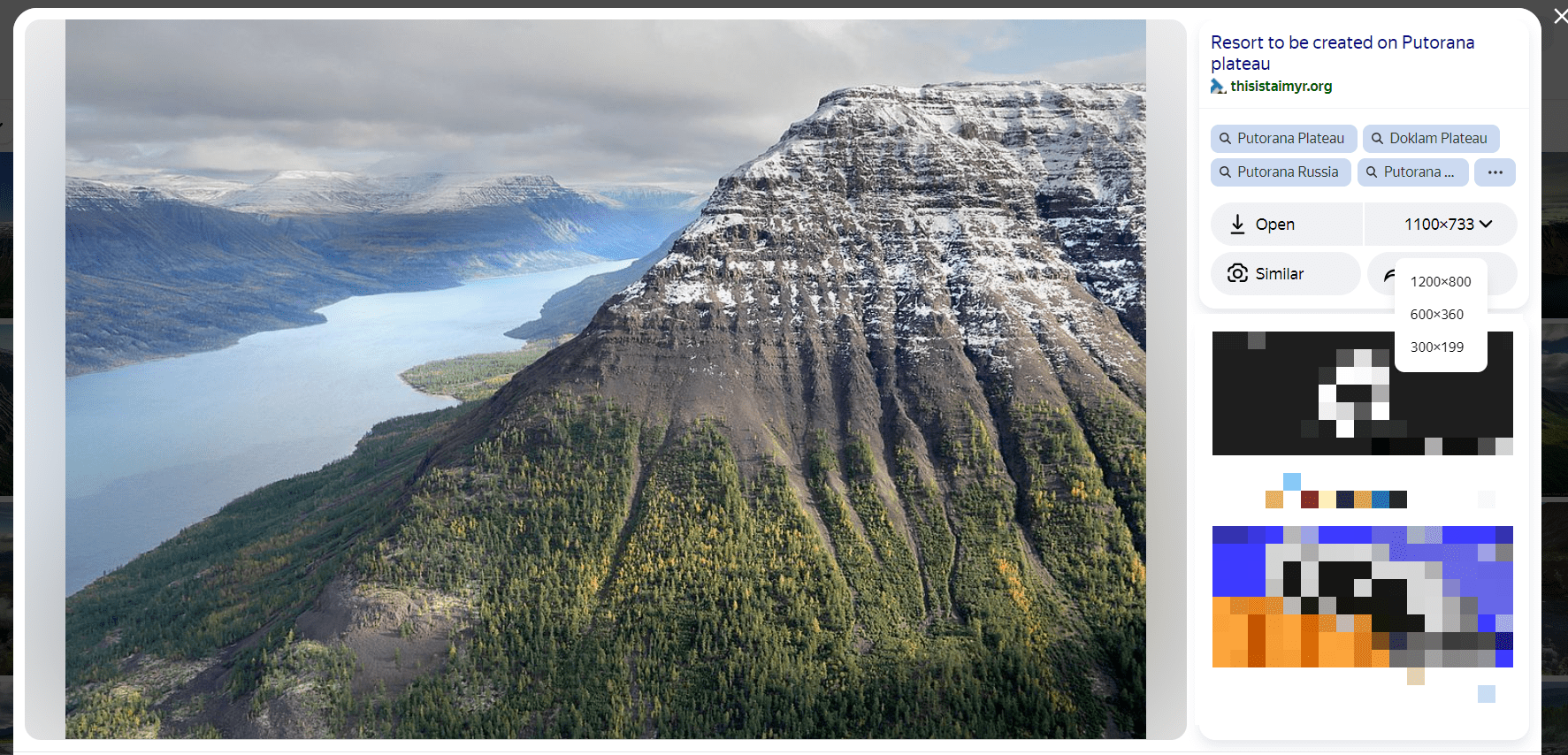
If you need help finding a copy of a specific image, go to the Image search section.
How to open images on a separate page
To open an image in a new page, click Open in the image view window.
Why isn't an image loading?
An image may not load if it isn't available via a direct link, or if access has been restricted on the site where it was posted. In this case, we recommend viewing the image on its source page.
Why does the image take so long to load
The image may take a long time to load if the browser is slow.
If you use Yandex Browser, try to temporarily disable all extensions and Alice's voice activation. Cleat the cache, history, and cookies.
- Click and disable all extensions.
- Restart Yandex Browser: close it using the Ctrl + Shift + Q (on Windows and Linux) or ⌘ + Q (on macOS) keyboard shortcuts and then reopen it.
- Clear cache so that Yandex Browser does not load a previously saved copy of the page.
- If the problem has cleared, sequentially search for the extension that causes it. Restart Yandex Browser every time.
- Disable this extension. You can also contact its developers to notify them of the issue.
- Click or use the keyboard shortcut Ctrl + Shift + Del (on Windows and Linux) or Shift + ⌘ + Backspace (on macOS).
- In the Clear history list, select the period to clear the cache for.
- Enable the Files saved in cache option.
- Disable the other options (to only clear the Yandex Browser cache).
- Click Clear.
- Click .
- In the lower-left corner, click Clear history.
- In the Clear history window, specify the period to delete the history for.
- Enable Views.
- If necessary, disable all other options.
- Click Clear.
- Click or use the keyboard shortcut Ctrl + Shift + Del (on Windows and Linux) or Shift + ⌘ + Backspace (on macOS).
- In the Clear history list, select the period to clear cookies for.
- Select Cookies and other site and plugin data (disable the other options if you only want to clear cookies).
- Click Clear.