2.10.8. Map items: history
The history of changes to items is saved on Yandex Map Editor.
To view the history of a map item:
-
Select the item (the item will light up and the attribute panel opens), for example:
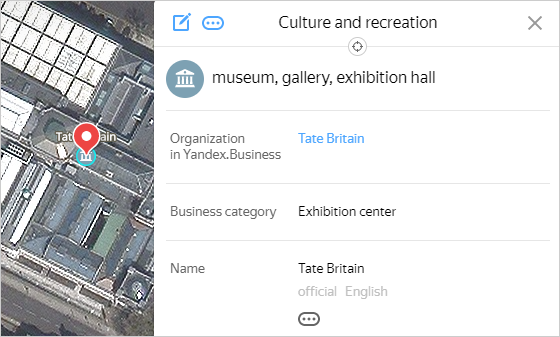
-
ClickHistory of map item. The
History of map item
window opens, which contains the list of events that have taken place with that item since it was last accepted by the moderator. Each entry shows the name of the item, its type, contents, author, and event data. -
When you select an entry, an event card opens that contains detailed information:
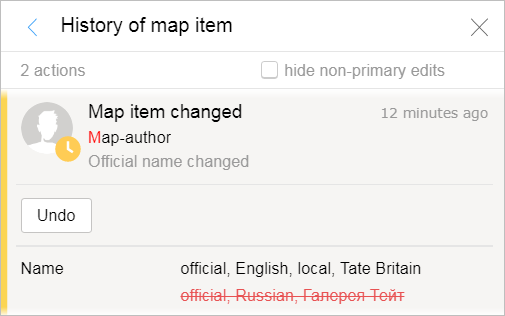
-
If the event consisted of adding or editing attribute values, then the card will display information about the current and former (crossed-out) attribute values.
-
If the event consisted of changing the item's shape, then the card will display information about the former (red) and current (green) shape.
-
-
The Undo edit
 button accompanies entries in the list of events that have taken place with that item since it was last accepted by the moderator.
button accompanies entries in the list of events that have taken place with that item since it was last accepted by the moderator.For information on undoing edits, see 2.10.6.1. Roll back edits.
-
To go to an item, click Show map item
 (or Backspace).
(or Backspace).Note
In the item history, edits are marked with these icons:
 — Edit awaiting review.
— Edit awaiting review.
 — Edit rejected.
— Edit rejected.
 — Edit approved.
— Edit approved.
 — Edit published.
— Edit published.If edits overlap one another, the icon will display a white dot:
 ,
,  ,
,  ,
,  .
. -
The item history may include a Hide non-primary edits switch:

If it is switched on, then the edits that were made to connected items (i.e. not to the item itself) will be hidden, even though the changes also apply to the item in question.
-
To exit the
History of map item
window and the attribute panel, click Close .
.