2.10.7. Map items: add comments
You can add comments to any item on the map. Your comments should relate to that item and meet the general requirements for text items on Yandex Map Editor (see Section 3.1. General rule).
Map item comments are intended to aid discussion during the course of drawing and editing an item, including to discuss the current state of an item, its characteristics that influence its attribute values, and how to correctly draw it.
The purpose of comments is not to leave basic
business information (contact info, descriptions, address), and it is not for advertising or sharing your personal opinion about that establishment.
To add comments to an item:
-
Select the item on the map (when selected, the item is highlighted and the attribute panel appears):
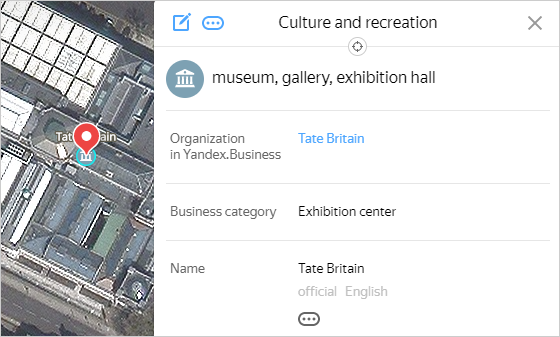
-
Click Add comment. Write your
Comment
in the window that appears: -
Tap Send. The text you entered will be saved in the comments for the selected item. In the
Comments
window, a field where you can enter further comments appears.If you need to add another comment for the item, enter your text in the field and click Send.
You can also use the Ctrl + Enter hotkeys to send a comment.
-
The text you entered will be saved as the next comment for the selected item. A comment counter will appear on the attribute panel:
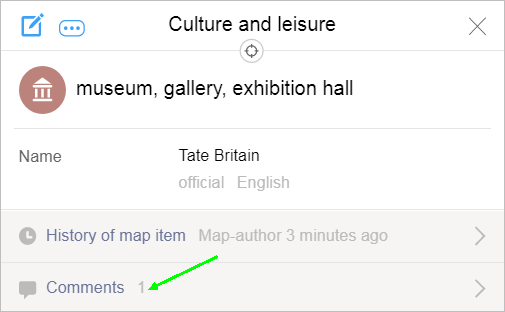
-
To return to the attribute panel, click Back
 .
.To exit the
Comments
window and the attribute panel, click Close .
.
To read the comments for a map item:
-
Select the item on the map.
-
Click Comments in the attribute panel.
-
In the window that appears, you'll see the comments.
You can also read your comments for items in the Notifications
window (see Section 2.10.10. Author notifications).